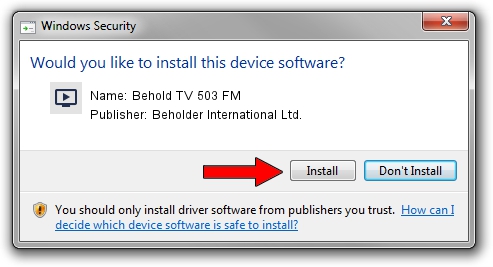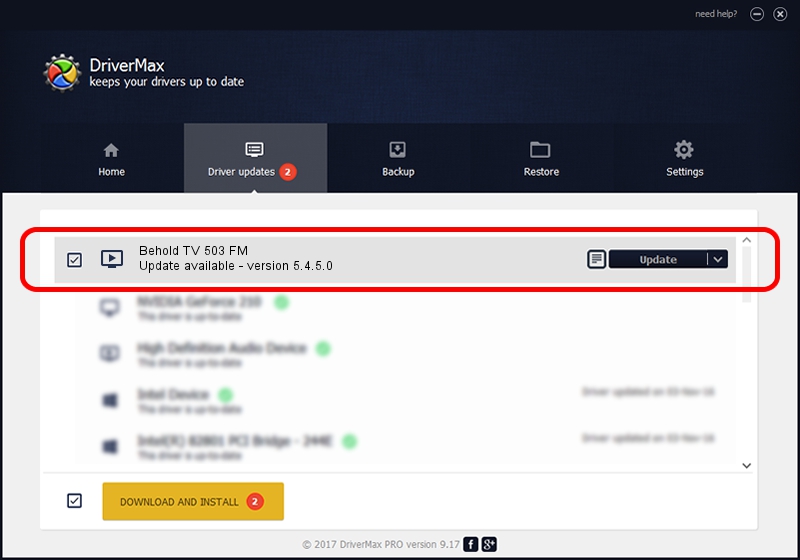Advertising seems to be blocked by your browser.
The ads help us provide this software and web site to you for free.
Please support our project by allowing our site to show ads.
Home /
Manufacturers /
Beholder International Ltd. /
Behold TV 503 FM /
PCI/VEN_1131&DEV_7133&SUBSYS_50305ACE /
5.4.5.0 Jan 27, 2014
Driver for Beholder International Ltd. Behold TV 503 FM - downloading and installing it
Behold TV 503 FM is a MEDIA device. This driver was developed by Beholder International Ltd.. The hardware id of this driver is PCI/VEN_1131&DEV_7133&SUBSYS_50305ACE; this string has to match your hardware.
1. How to manually install Beholder International Ltd. Behold TV 503 FM driver
- You can download from the link below the driver setup file for the Beholder International Ltd. Behold TV 503 FM driver. The archive contains version 5.4.5.0 released on 2014-01-27 of the driver.
- Start the driver installer file from a user account with administrative rights. If your UAC (User Access Control) is started please accept of the driver and run the setup with administrative rights.
- Go through the driver setup wizard, which will guide you; it should be quite easy to follow. The driver setup wizard will scan your PC and will install the right driver.
- When the operation finishes restart your computer in order to use the updated driver. It is as simple as that to install a Windows driver!
This driver was rated with an average of 3.2 stars by 35801 users.
2. How to use DriverMax to install Beholder International Ltd. Behold TV 503 FM driver
The advantage of using DriverMax is that it will install the driver for you in just a few seconds and it will keep each driver up to date. How can you install a driver using DriverMax? Let's see!
- Start DriverMax and press on the yellow button that says ~SCAN FOR DRIVER UPDATES NOW~. Wait for DriverMax to analyze each driver on your PC.
- Take a look at the list of available driver updates. Scroll the list down until you find the Beholder International Ltd. Behold TV 503 FM driver. Click the Update button.
- That's all, the driver is now installed!

Aug 3 2016 5:16PM / Written by Andreea Kartman for DriverMax
follow @DeeaKartman