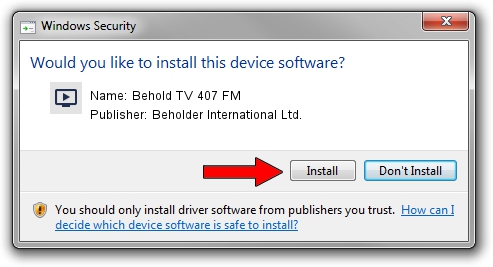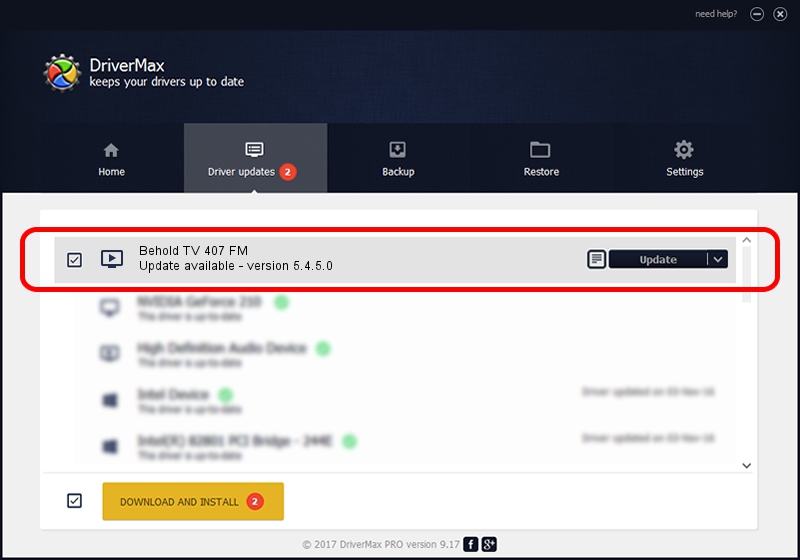Advertising seems to be blocked by your browser.
The ads help us provide this software and web site to you for free.
Please support our project by allowing our site to show ads.
Home /
Manufacturers /
Beholder International Ltd. /
Behold TV 407 FM /
PCI/VEN_1131&DEV_7134&SUBSYS_40710000 /
5.4.5.0 Jan 27, 2014
Driver for Beholder International Ltd. Behold TV 407 FM - downloading and installing it
Behold TV 407 FM is a MEDIA device. This driver was developed by Beholder International Ltd.. PCI/VEN_1131&DEV_7134&SUBSYS_40710000 is the matching hardware id of this device.
1. Manually install Beholder International Ltd. Behold TV 407 FM driver
- Download the driver setup file for Beholder International Ltd. Behold TV 407 FM driver from the location below. This is the download link for the driver version 5.4.5.0 released on 2014-01-27.
- Run the driver setup file from a Windows account with administrative rights. If your User Access Control (UAC) is started then you will have to accept of the driver and run the setup with administrative rights.
- Follow the driver installation wizard, which should be quite straightforward. The driver installation wizard will scan your PC for compatible devices and will install the driver.
- Restart your computer and enjoy the new driver, it is as simple as that.
This driver was rated with an average of 3.1 stars by 34173 users.
2. Using DriverMax to install Beholder International Ltd. Behold TV 407 FM driver
The most important advantage of using DriverMax is that it will install the driver for you in the easiest possible way and it will keep each driver up to date. How can you install a driver with DriverMax? Let's follow a few steps!
- Open DriverMax and click on the yellow button named ~SCAN FOR DRIVER UPDATES NOW~. Wait for DriverMax to analyze each driver on your PC.
- Take a look at the list of driver updates. Scroll the list down until you locate the Beholder International Ltd. Behold TV 407 FM driver. Click the Update button.
- That's all, the driver is now installed!

Aug 3 2016 5:18PM / Written by Daniel Statescu for DriverMax
follow @DanielStatescu