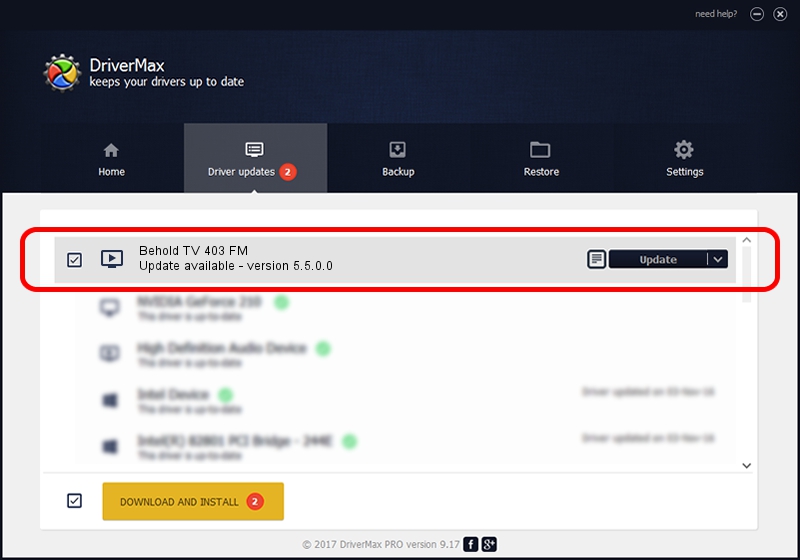Advertising seems to be blocked by your browser.
The ads help us provide this software and web site to you for free.
Please support our project by allowing our site to show ads.
Home /
Manufacturers /
Beholder International Ltd. /
Behold TV 403 FM /
PCI/VEN_1131&DEV_7134&SUBSYS_40370000 /
5.5.0.0 Aug 12, 2014
Download and install Beholder International Ltd. Behold TV 403 FM driver
Behold TV 403 FM is a MEDIA hardware device. The Windows version of this driver was developed by Beholder International Ltd.. PCI/VEN_1131&DEV_7134&SUBSYS_40370000 is the matching hardware id of this device.
1. Beholder International Ltd. Behold TV 403 FM - install the driver manually
- Download the driver setup file for Beholder International Ltd. Behold TV 403 FM driver from the location below. This is the download link for the driver version 5.5.0.0 dated 2014-08-12.
- Start the driver installation file from a Windows account with administrative rights. If your User Access Control Service (UAC) is enabled then you will have to accept of the driver and run the setup with administrative rights.
- Follow the driver setup wizard, which should be quite straightforward. The driver setup wizard will scan your PC for compatible devices and will install the driver.
- Shutdown and restart your computer and enjoy the fresh driver, as you can see it was quite smple.
This driver was rated with an average of 3.9 stars by 42738 users.
2. Installing the Beholder International Ltd. Behold TV 403 FM driver using DriverMax: the easy way
The most important advantage of using DriverMax is that it will install the driver for you in just a few seconds and it will keep each driver up to date, not just this one. How easy can you install a driver with DriverMax? Let's take a look!
- Start DriverMax and click on the yellow button named ~SCAN FOR DRIVER UPDATES NOW~. Wait for DriverMax to scan and analyze each driver on your computer.
- Take a look at the list of driver updates. Search the list until you find the Beholder International Ltd. Behold TV 403 FM driver. Click the Update button.
- Finished installing the driver!

Jun 20 2016 12:48PM / Written by Dan Armano for DriverMax
follow @danarm