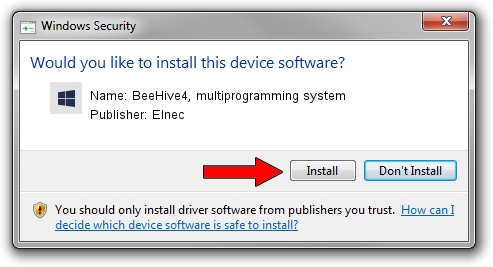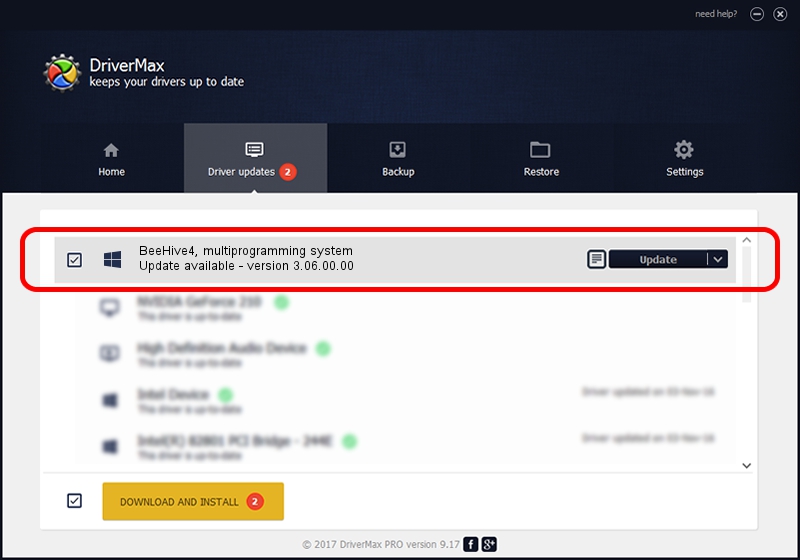Advertising seems to be blocked by your browser.
The ads help us provide this software and web site to you for free.
Please support our project by allowing our site to show ads.
Home /
Manufacturers /
Elnec /
BeeHive4, multiprogramming system /
USB/VID_1393&PID_0342 /
3.06.00.00 May 13, 2014
Download and install Elnec BeeHive4, multiprogramming system driver
BeeHive4, multiprogramming system is a Dev Pgm USB device. The Windows version of this driver was developed by Elnec. In order to make sure you are downloading the exact right driver the hardware id is USB/VID_1393&PID_0342.
1. Install Elnec BeeHive4, multiprogramming system driver manually
- Download the driver setup file for Elnec BeeHive4, multiprogramming system driver from the link below. This download link is for the driver version 3.06.00.00 released on 2014-05-13.
- Start the driver setup file from a Windows account with the highest privileges (rights). If your User Access Control (UAC) is started then you will have to accept of the driver and run the setup with administrative rights.
- Follow the driver setup wizard, which should be quite straightforward. The driver setup wizard will analyze your PC for compatible devices and will install the driver.
- Shutdown and restart your computer and enjoy the updated driver, it is as simple as that.
This driver was installed by many users and received an average rating of 3.7 stars out of 17221 votes.
2. How to install Elnec BeeHive4, multiprogramming system driver using DriverMax
The most important advantage of using DriverMax is that it will install the driver for you in just a few seconds and it will keep each driver up to date. How easy can you install a driver using DriverMax? Let's follow a few steps!
- Open DriverMax and press on the yellow button named ~SCAN FOR DRIVER UPDATES NOW~. Wait for DriverMax to scan and analyze each driver on your computer.
- Take a look at the list of detected driver updates. Search the list until you locate the Elnec BeeHive4, multiprogramming system driver. Click on Update.
- That's all, the driver is now installed!

Jun 20 2016 12:48PM / Written by Andreea Kartman for DriverMax
follow @DeeaKartman