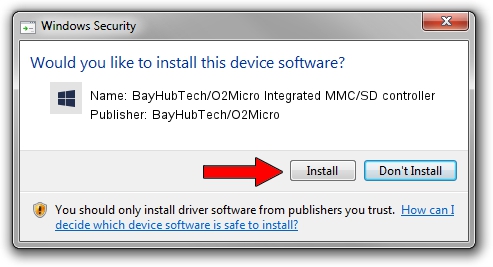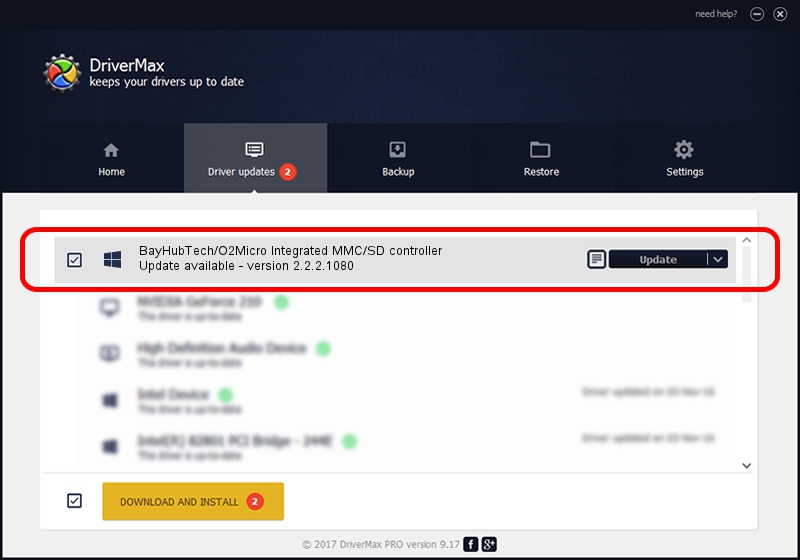Advertising seems to be blocked by your browser.
The ads help us provide this software and web site to you for free.
Please support our project by allowing our site to show ads.
Home /
Manufacturers /
BayHubTech/O2Micro /
BayHubTech/O2Micro Integrated MMC/SD controller /
PCI/VEN_1217&DEV_8621 /
2.2.2.1080 Dec 10, 2015
Download and install BayHubTech/O2Micro BayHubTech/O2Micro Integrated MMC/SD controller driver
BayHubTech/O2Micro Integrated MMC/SD controller is a SCSI Adapter device. The developer of this driver was BayHubTech/O2Micro. The hardware id of this driver is PCI/VEN_1217&DEV_8621; this string has to match your hardware.
1. BayHubTech/O2Micro BayHubTech/O2Micro Integrated MMC/SD controller driver - how to install it manually
- Download the driver setup file for BayHubTech/O2Micro BayHubTech/O2Micro Integrated MMC/SD controller driver from the location below. This download link is for the driver version 2.2.2.1080 released on 2015-12-10.
- Start the driver setup file from a Windows account with administrative rights. If your User Access Control Service (UAC) is started then you will have to confirm the installation of the driver and run the setup with administrative rights.
- Follow the driver installation wizard, which should be pretty straightforward. The driver installation wizard will scan your PC for compatible devices and will install the driver.
- Restart your PC and enjoy the fresh driver, as you can see it was quite smple.
Size of this driver: 843815 bytes (824.04 KB)
This driver was installed by many users and received an average rating of 4 stars out of 95619 votes.
This driver will work for the following versions of Windows:
- This driver works on Windows 2000 64 bits
- This driver works on Windows Server 2003 64 bits
- This driver works on Windows XP 64 bits
- This driver works on Windows Vista 64 bits
- This driver works on Windows 7 64 bits
- This driver works on Windows 8 64 bits
- This driver works on Windows 8.1 64 bits
- This driver works on Windows 10 64 bits
- This driver works on Windows 11 64 bits
2. The easy way: using DriverMax to install BayHubTech/O2Micro BayHubTech/O2Micro Integrated MMC/SD controller driver
The advantage of using DriverMax is that it will setup the driver for you in the easiest possible way and it will keep each driver up to date, not just this one. How can you install a driver with DriverMax? Let's follow a few steps!
- Start DriverMax and click on the yellow button that says ~SCAN FOR DRIVER UPDATES NOW~. Wait for DriverMax to scan and analyze each driver on your PC.
- Take a look at the list of driver updates. Search the list until you find the BayHubTech/O2Micro BayHubTech/O2Micro Integrated MMC/SD controller driver. Click the Update button.
- That's all, the driver is now installed!

Jan 31 2024 1:24PM / Written by Dan Armano for DriverMax
follow @danarm