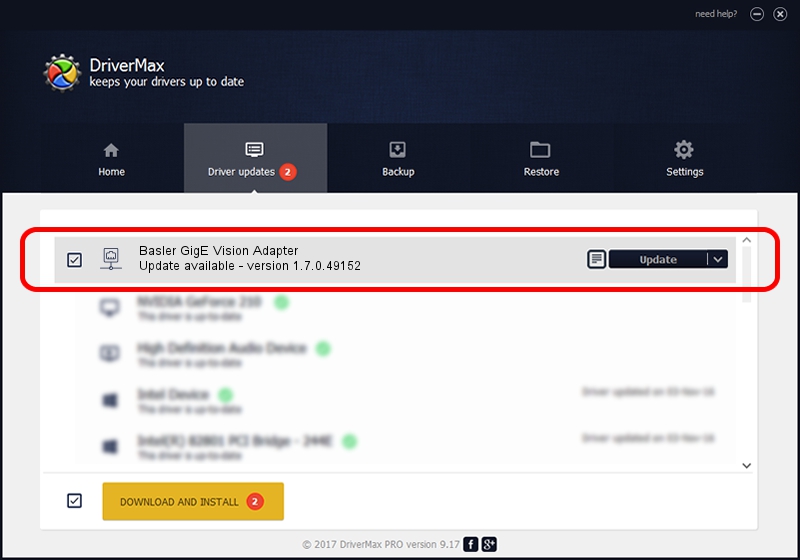Advertising seems to be blocked by your browser.
The ads help us provide this software and web site to you for free.
Please support our project by allowing our site to show ads.
Home /
Manufacturers /
Intel /
Basler GigE Vision Adapter /
PCI/VEN_8086&DEV_109A /
1.7.0.49152 Jan 21, 2014
Intel Basler GigE Vision Adapter - two ways of downloading and installing the driver
Basler GigE Vision Adapter is a Network Adapters device. This Windows driver was developed by Intel. The hardware id of this driver is PCI/VEN_8086&DEV_109A.
1. Intel Basler GigE Vision Adapter driver - how to install it manually
- Download the driver setup file for Intel Basler GigE Vision Adapter driver from the link below. This is the download link for the driver version 1.7.0.49152 released on 2014-01-21.
- Start the driver setup file from a Windows account with administrative rights. If your User Access Control Service (UAC) is started then you will have to accept of the driver and run the setup with administrative rights.
- Go through the driver installation wizard, which should be quite easy to follow. The driver installation wizard will scan your PC for compatible devices and will install the driver.
- Restart your computer and enjoy the updated driver, it is as simple as that.
File size of the driver: 64584 bytes (63.07 KB)
This driver was rated with an average of 4.1 stars by 14024 users.
This driver will work for the following versions of Windows:
- This driver works on Windows 2000 32 bits
- This driver works on Windows Server 2003 32 bits
- This driver works on Windows XP 32 bits
- This driver works on Windows Vista 32 bits
- This driver works on Windows 7 32 bits
- This driver works on Windows 8 32 bits
- This driver works on Windows 8.1 32 bits
- This driver works on Windows 10 32 bits
- This driver works on Windows 11 32 bits
2. Installing the Intel Basler GigE Vision Adapter driver using DriverMax: the easy way
The most important advantage of using DriverMax is that it will install the driver for you in the easiest possible way and it will keep each driver up to date. How easy can you install a driver with DriverMax? Let's see!
- Start DriverMax and click on the yellow button named ~SCAN FOR DRIVER UPDATES NOW~. Wait for DriverMax to analyze each driver on your computer.
- Take a look at the list of driver updates. Search the list until you locate the Intel Basler GigE Vision Adapter driver. Click on Update.
- That's it, you installed your first driver!

Jun 20 2016 12:48PM / Written by Andreea Kartman for DriverMax
follow @DeeaKartman