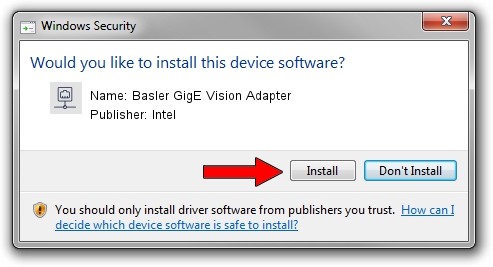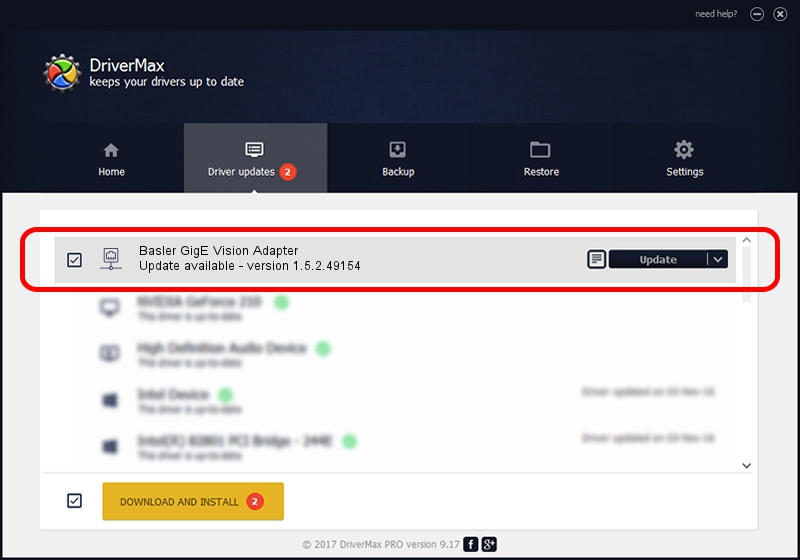Advertising seems to be blocked by your browser.
The ads help us provide this software and web site to you for free.
Please support our project by allowing our site to show ads.
Home /
Manufacturers /
Intel /
Basler GigE Vision Adapter /
PCI/VEN_8086&DEV_108C /
1.5.2.49154 Feb 22, 2013
Intel Basler GigE Vision Adapter driver download and installation
Basler GigE Vision Adapter is a Network Adapters device. This driver was developed by Intel. The hardware id of this driver is PCI/VEN_8086&DEV_108C.
1. Intel Basler GigE Vision Adapter driver - how to install it manually
- Download the setup file for Intel Basler GigE Vision Adapter driver from the location below. This download link is for the driver version 1.5.2.49154 released on 2013-02-22.
- Run the driver setup file from a Windows account with the highest privileges (rights). If your UAC (User Access Control) is enabled then you will have to accept of the driver and run the setup with administrative rights.
- Follow the driver installation wizard, which should be quite straightforward. The driver installation wizard will scan your PC for compatible devices and will install the driver.
- Shutdown and restart your computer and enjoy the new driver, it is as simple as that.
Size of this driver: 84851 bytes (82.86 KB)
Driver rating 4.8 stars out of 82712 votes.
This driver will work for the following versions of Windows:
- This driver works on Windows 2000 64 bits
- This driver works on Windows Server 2003 64 bits
- This driver works on Windows XP 64 bits
- This driver works on Windows Vista 64 bits
- This driver works on Windows 7 64 bits
- This driver works on Windows 8 64 bits
- This driver works on Windows 8.1 64 bits
- This driver works on Windows 10 64 bits
- This driver works on Windows 11 64 bits
2. Using DriverMax to install Intel Basler GigE Vision Adapter driver
The most important advantage of using DriverMax is that it will install the driver for you in just a few seconds and it will keep each driver up to date. How can you install a driver using DriverMax? Let's follow a few steps!
- Open DriverMax and click on the yellow button named ~SCAN FOR DRIVER UPDATES NOW~. Wait for DriverMax to analyze each driver on your PC.
- Take a look at the list of available driver updates. Search the list until you find the Intel Basler GigE Vision Adapter driver. Click on Update.
- That's all, the driver is now installed!

Jun 20 2016 12:48PM / Written by Daniel Statescu for DriverMax
follow @DanielStatescu