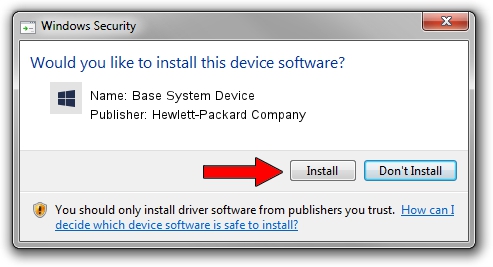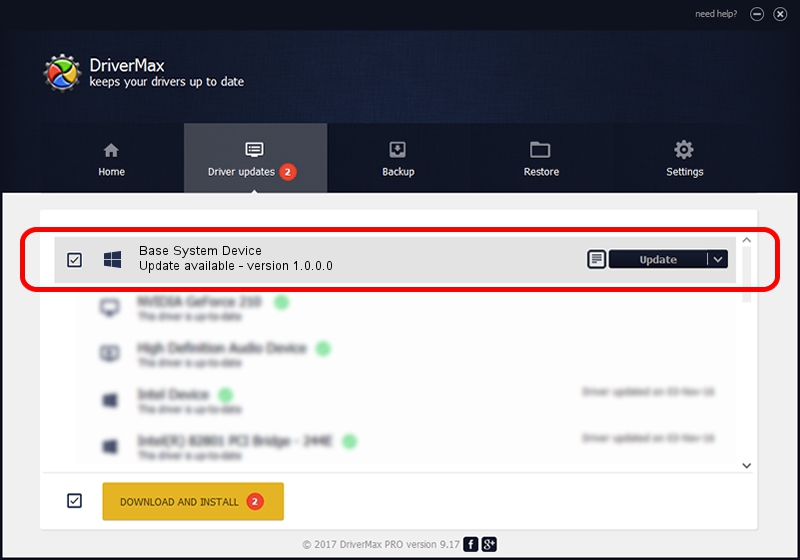Advertising seems to be blocked by your browser.
The ads help us provide this software and web site to you for free.
Please support our project by allowing our site to show ads.
Home /
Manufacturers /
Hewlett-Packard Company /
Base System Device /
PCI/VEN_8086&DEV_2FFC /
1.0.0.0 Feb 20, 2014
Hewlett-Packard Company Base System Device how to download and install the driver
Base System Device is a Chipset device. This driver was developed by Hewlett-Packard Company. The hardware id of this driver is PCI/VEN_8086&DEV_2FFC; this string has to match your hardware.
1. Manually install Hewlett-Packard Company Base System Device driver
- You can download from the link below the driver setup file for the Hewlett-Packard Company Base System Device driver. The archive contains version 1.0.0.0 dated 2014-02-20 of the driver.
- Start the driver installer file from a user account with administrative rights. If your User Access Control Service (UAC) is enabled please accept of the driver and run the setup with administrative rights.
- Go through the driver installation wizard, which will guide you; it should be pretty easy to follow. The driver installation wizard will scan your computer and will install the right driver.
- When the operation finishes shutdown and restart your computer in order to use the updated driver. As you can see it was quite smple to install a Windows driver!
Driver file size: 10044 bytes (9.81 KB)
This driver received an average rating of 4.9 stars out of 79941 votes.
This driver was released for the following versions of Windows:
- This driver works on Windows 2000 64 bits
- This driver works on Windows Server 2003 64 bits
- This driver works on Windows XP 64 bits
- This driver works on Windows Vista 64 bits
- This driver works on Windows 7 64 bits
- This driver works on Windows 8 64 bits
- This driver works on Windows 8.1 64 bits
- This driver works on Windows 10 64 bits
- This driver works on Windows 11 64 bits
2. How to use DriverMax to install Hewlett-Packard Company Base System Device driver
The most important advantage of using DriverMax is that it will install the driver for you in the easiest possible way and it will keep each driver up to date. How can you install a driver using DriverMax? Let's see!
- Start DriverMax and click on the yellow button named ~SCAN FOR DRIVER UPDATES NOW~. Wait for DriverMax to analyze each driver on your PC.
- Take a look at the list of detected driver updates. Scroll the list down until you find the Hewlett-Packard Company Base System Device driver. Click the Update button.
- Finished installing the driver!

Jun 20 2016 12:48PM / Written by Dan Armano for DriverMax
follow @danarm