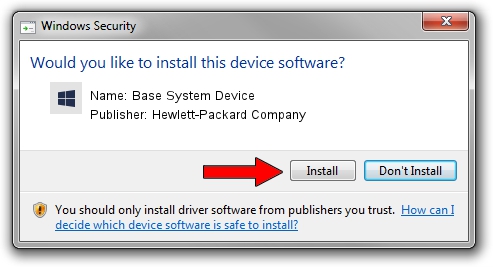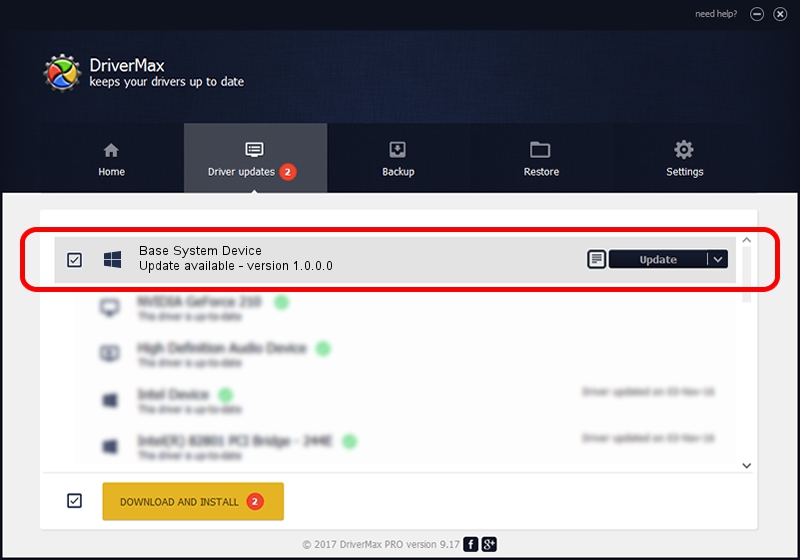Advertising seems to be blocked by your browser.
The ads help us provide this software and web site to you for free.
Please support our project by allowing our site to show ads.
Home /
Manufacturers /
Hewlett-Packard Company /
Base System Device /
PCI/VEN_8086&DEV_2FE6 /
1.0.0.0 Feb 20, 2014
Hewlett-Packard Company Base System Device - two ways of downloading and installing the driver
Base System Device is a Chipset device. The developer of this driver was Hewlett-Packard Company. The hardware id of this driver is PCI/VEN_8086&DEV_2FE6; this string has to match your hardware.
1. Hewlett-Packard Company Base System Device - install the driver manually
- Download the driver setup file for Hewlett-Packard Company Base System Device driver from the link below. This download link is for the driver version 1.0.0.0 dated 2014-02-20.
- Start the driver setup file from a Windows account with administrative rights. If your User Access Control (UAC) is started then you will have to confirm the installation of the driver and run the setup with administrative rights.
- Go through the driver setup wizard, which should be pretty straightforward. The driver setup wizard will analyze your PC for compatible devices and will install the driver.
- Restart your computer and enjoy the fresh driver, it is as simple as that.
Download size of the driver: 10044 bytes (9.81 KB)
This driver was rated with an average of 4.6 stars by 79781 users.
This driver is fully compatible with the following versions of Windows:
- This driver works on Windows 2000 64 bits
- This driver works on Windows Server 2003 64 bits
- This driver works on Windows XP 64 bits
- This driver works on Windows Vista 64 bits
- This driver works on Windows 7 64 bits
- This driver works on Windows 8 64 bits
- This driver works on Windows 8.1 64 bits
- This driver works on Windows 10 64 bits
- This driver works on Windows 11 64 bits
2. How to install Hewlett-Packard Company Base System Device driver using DriverMax
The advantage of using DriverMax is that it will setup the driver for you in the easiest possible way and it will keep each driver up to date. How can you install a driver with DriverMax? Let's follow a few steps!
- Start DriverMax and push on the yellow button that says ~SCAN FOR DRIVER UPDATES NOW~. Wait for DriverMax to analyze each driver on your computer.
- Take a look at the list of available driver updates. Search the list until you locate the Hewlett-Packard Company Base System Device driver. Click on Update.
- Enjoy using the updated driver! :)

Jun 20 2016 12:48PM / Written by Dan Armano for DriverMax
follow @danarm