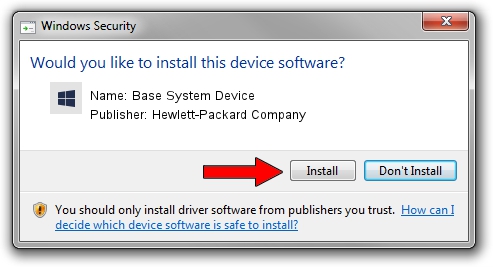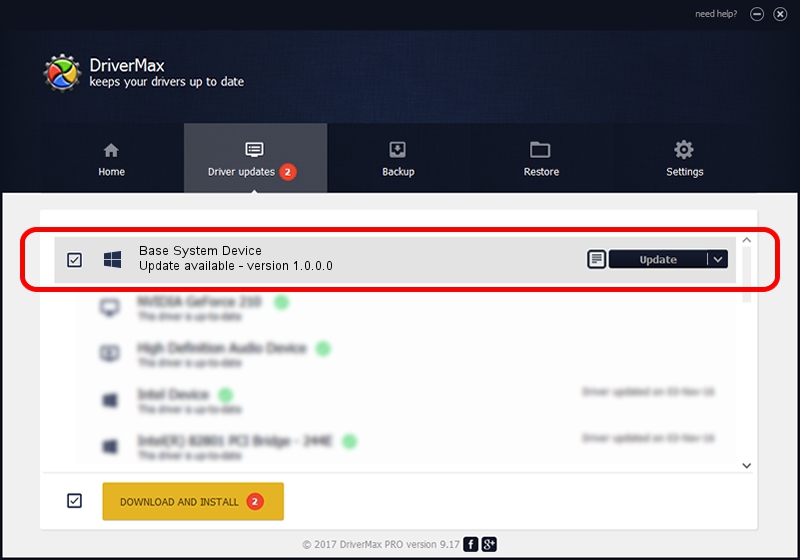Advertising seems to be blocked by your browser.
The ads help us provide this software and web site to you for free.
Please support our project by allowing our site to show ads.
Home /
Manufacturers /
Hewlett-Packard Company /
Base System Device /
PCI/VEN_8086&DEV_2FB8 /
1.0.0.0 Feb 20, 2014
Hewlett-Packard Company Base System Device driver download and installation
Base System Device is a Chipset device. This driver was developed by Hewlett-Packard Company. PCI/VEN_8086&DEV_2FB8 is the matching hardware id of this device.
1. Hewlett-Packard Company Base System Device - install the driver manually
- Download the driver setup file for Hewlett-Packard Company Base System Device driver from the link below. This download link is for the driver version 1.0.0.0 released on 2014-02-20.
- Start the driver installation file from a Windows account with the highest privileges (rights). If your UAC (User Access Control) is running then you will have to accept of the driver and run the setup with administrative rights.
- Go through the driver installation wizard, which should be quite easy to follow. The driver installation wizard will scan your PC for compatible devices and will install the driver.
- Restart your PC and enjoy the fresh driver, it is as simple as that.
Size of this driver: 10044 bytes (9.81 KB)
This driver was rated with an average of 4.3 stars by 80316 users.
This driver was released for the following versions of Windows:
- This driver works on Windows 2000 64 bits
- This driver works on Windows Server 2003 64 bits
- This driver works on Windows XP 64 bits
- This driver works on Windows Vista 64 bits
- This driver works on Windows 7 64 bits
- This driver works on Windows 8 64 bits
- This driver works on Windows 8.1 64 bits
- This driver works on Windows 10 64 bits
- This driver works on Windows 11 64 bits
2. Using DriverMax to install Hewlett-Packard Company Base System Device driver
The advantage of using DriverMax is that it will setup the driver for you in just a few seconds and it will keep each driver up to date, not just this one. How can you install a driver with DriverMax? Let's follow a few steps!
- Open DriverMax and press on the yellow button that says ~SCAN FOR DRIVER UPDATES NOW~. Wait for DriverMax to scan and analyze each driver on your PC.
- Take a look at the list of detected driver updates. Search the list until you find the Hewlett-Packard Company Base System Device driver. Click the Update button.
- Finished installing the driver!

Jun 20 2016 12:48PM / Written by Dan Armano for DriverMax
follow @danarm