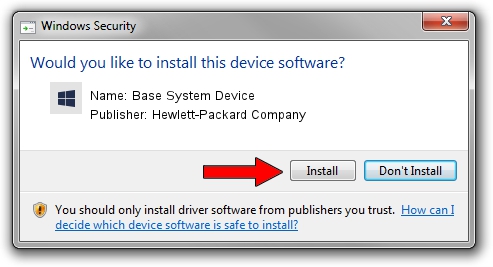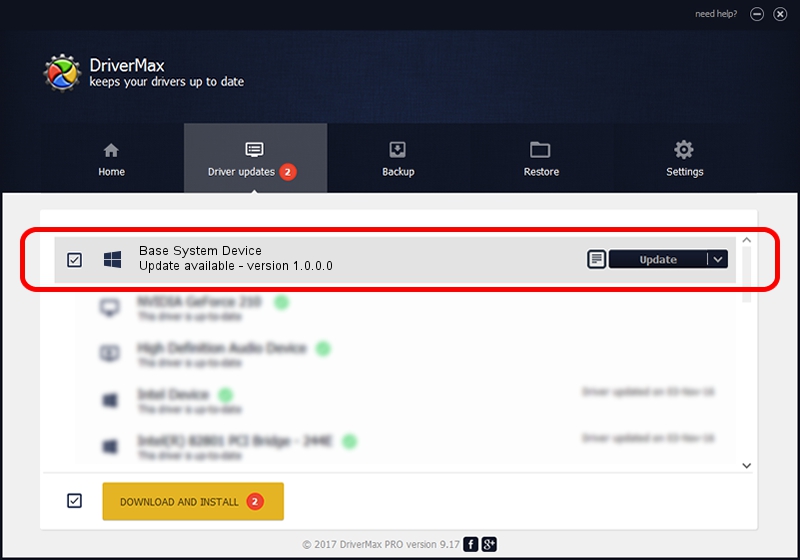Advertising seems to be blocked by your browser.
The ads help us provide this software and web site to you for free.
Please support our project by allowing our site to show ads.
Home /
Manufacturers /
Hewlett-Packard Company /
Base System Device /
PCI/VEN_8086&DEV_2FAC /
1.0.0.0 Feb 20, 2014
Hewlett-Packard Company Base System Device driver download and installation
Base System Device is a Chipset device. The developer of this driver was Hewlett-Packard Company. In order to make sure you are downloading the exact right driver the hardware id is PCI/VEN_8086&DEV_2FAC.
1. Manually install Hewlett-Packard Company Base System Device driver
- Download the setup file for Hewlett-Packard Company Base System Device driver from the link below. This download link is for the driver version 1.0.0.0 released on 2014-02-20.
- Start the driver setup file from a Windows account with the highest privileges (rights). If your User Access Control (UAC) is enabled then you will have to accept of the driver and run the setup with administrative rights.
- Go through the driver setup wizard, which should be pretty straightforward. The driver setup wizard will analyze your PC for compatible devices and will install the driver.
- Shutdown and restart your computer and enjoy the updated driver, as you can see it was quite smple.
Download size of the driver: 10044 bytes (9.81 KB)
This driver received an average rating of 4.8 stars out of 80117 votes.
This driver is compatible with the following versions of Windows:
- This driver works on Windows 2000 64 bits
- This driver works on Windows Server 2003 64 bits
- This driver works on Windows XP 64 bits
- This driver works on Windows Vista 64 bits
- This driver works on Windows 7 64 bits
- This driver works on Windows 8 64 bits
- This driver works on Windows 8.1 64 bits
- This driver works on Windows 10 64 bits
- This driver works on Windows 11 64 bits
2. How to install Hewlett-Packard Company Base System Device driver using DriverMax
The most important advantage of using DriverMax is that it will setup the driver for you in just a few seconds and it will keep each driver up to date. How can you install a driver with DriverMax? Let's take a look!
- Start DriverMax and click on the yellow button named ~SCAN FOR DRIVER UPDATES NOW~. Wait for DriverMax to scan and analyze each driver on your PC.
- Take a look at the list of available driver updates. Search the list until you find the Hewlett-Packard Company Base System Device driver. Click on Update.
- That's all, the driver is now installed!

Jun 20 2016 12:48PM / Written by Dan Armano for DriverMax
follow @danarm