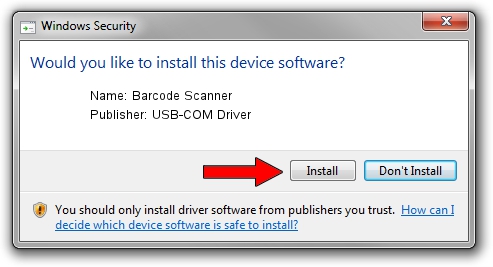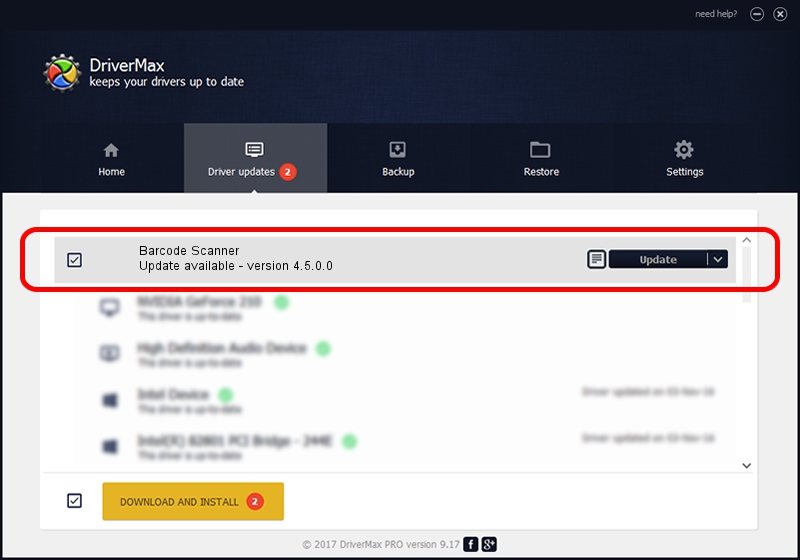Advertising seems to be blocked by your browser.
The ads help us provide this software and web site to you for free.
Please support our project by allowing our site to show ads.
Home /
Manufacturers /
USB-COM Driver /
Barcode Scanner /
USB/VID_080C&PID_0400 /
4.5.0.0 Oct 02, 2014
USB-COM Driver Barcode Scanner - two ways of downloading and installing the driver
Barcode Scanner is a USB Universal Serial Bus device. The developer of this driver was USB-COM Driver. In order to make sure you are downloading the exact right driver the hardware id is USB/VID_080C&PID_0400.
1. How to manually install USB-COM Driver Barcode Scanner driver
- You can download from the link below the driver setup file for the USB-COM Driver Barcode Scanner driver. The archive contains version 4.5.0.0 dated 2014-10-02 of the driver.
- Run the driver installer file from a user account with administrative rights. If your User Access Control (UAC) is started please accept of the driver and run the setup with administrative rights.
- Go through the driver installation wizard, which will guide you; it should be pretty easy to follow. The driver installation wizard will scan your computer and will install the right driver.
- When the operation finishes shutdown and restart your PC in order to use the updated driver. It is as simple as that to install a Windows driver!
This driver was installed by many users and received an average rating of 3.1 stars out of 8238 votes.
2. How to install USB-COM Driver Barcode Scanner driver using DriverMax
The advantage of using DriverMax is that it will setup the driver for you in the easiest possible way and it will keep each driver up to date, not just this one. How can you install a driver using DriverMax? Let's take a look!
- Open DriverMax and press on the yellow button that says ~SCAN FOR DRIVER UPDATES NOW~. Wait for DriverMax to scan and analyze each driver on your computer.
- Take a look at the list of driver updates. Search the list until you find the USB-COM Driver Barcode Scanner driver. Click the Update button.
- That's all, the driver is now installed!

Jun 20 2016 12:48PM / Written by Andreea Kartman for DriverMax
follow @DeeaKartman