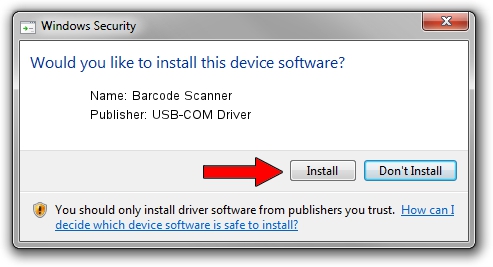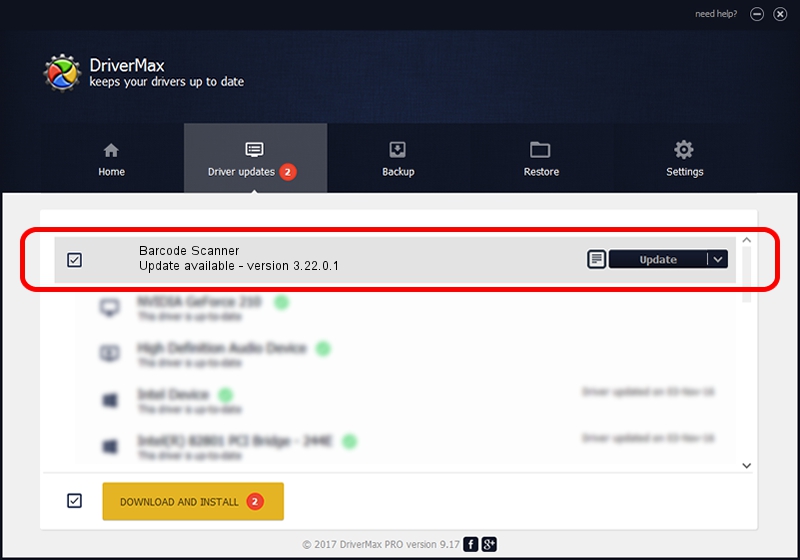Advertising seems to be blocked by your browser.
The ads help us provide this software and web site to you for free.
Please support our project by allowing our site to show ads.
Home /
Manufacturers /
USB-COM Driver /
Barcode Scanner /
USB/VID_080C&PID_0400 /
3.22.0.1 Mar 13, 2013
USB-COM Driver Barcode Scanner - two ways of downloading and installing the driver
Barcode Scanner is a USB Universal Serial Bus hardware device. This driver was developed by USB-COM Driver. USB/VID_080C&PID_0400 is the matching hardware id of this device.
1. Install USB-COM Driver Barcode Scanner driver manually
- You can download from the link below the driver setup file for the USB-COM Driver Barcode Scanner driver. The archive contains version 3.22.0.1 dated 2013-03-13 of the driver.
- Run the driver installer file from a user account with the highest privileges (rights). If your User Access Control Service (UAC) is enabled please accept of the driver and run the setup with administrative rights.
- Follow the driver setup wizard, which will guide you; it should be pretty easy to follow. The driver setup wizard will analyze your computer and will install the right driver.
- When the operation finishes shutdown and restart your PC in order to use the updated driver. It is as simple as that to install a Windows driver!
Size of this driver: 66495 bytes (64.94 KB)
This driver was installed by many users and received an average rating of 4.5 stars out of 58173 votes.
This driver was released for the following versions of Windows:
- This driver works on Windows 2000 64 bits
- This driver works on Windows Server 2003 64 bits
- This driver works on Windows XP 64 bits
- This driver works on Windows Vista 64 bits
- This driver works on Windows 7 64 bits
- This driver works on Windows 8 64 bits
- This driver works on Windows 8.1 64 bits
- This driver works on Windows 10 64 bits
- This driver works on Windows 11 64 bits
2. Installing the USB-COM Driver Barcode Scanner driver using DriverMax: the easy way
The most important advantage of using DriverMax is that it will install the driver for you in just a few seconds and it will keep each driver up to date, not just this one. How can you install a driver with DriverMax? Let's see!
- Open DriverMax and push on the yellow button named ~SCAN FOR DRIVER UPDATES NOW~. Wait for DriverMax to analyze each driver on your computer.
- Take a look at the list of driver updates. Scroll the list down until you locate the USB-COM Driver Barcode Scanner driver. Click the Update button.
- That's it, you installed your first driver!

Jul 18 2016 7:20PM / Written by Daniel Statescu for DriverMax
follow @DanielStatescu