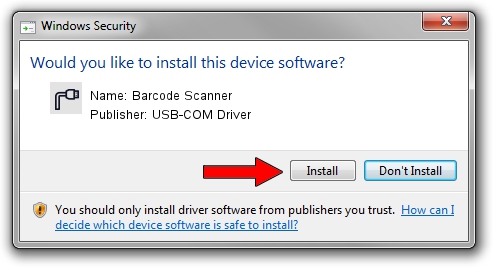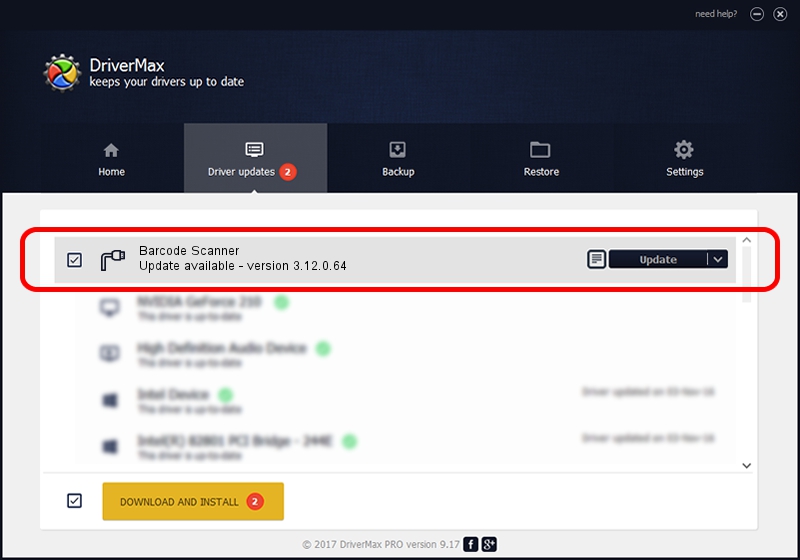Advertising seems to be blocked by your browser.
The ads help us provide this software and web site to you for free.
Please support our project by allowing our site to show ads.
Home /
Manufacturers /
USB-COM Driver /
Barcode Scanner /
USB/VID_080C&PID_0400 /
3.12.0.64 Jan 18, 2011
USB-COM Driver Barcode Scanner driver download and installation
Barcode Scanner is a Multi Port Serial device. The developer of this driver was USB-COM Driver. USB/VID_080C&PID_0400 is the matching hardware id of this device.
1. USB-COM Driver Barcode Scanner - install the driver manually
- You can download from the link below the driver installer file for the USB-COM Driver Barcode Scanner driver. The archive contains version 3.12.0.64 released on 2011-01-18 of the driver.
- Start the driver installer file from a user account with the highest privileges (rights). If your UAC (User Access Control) is started please confirm the installation of the driver and run the setup with administrative rights.
- Go through the driver installation wizard, which will guide you; it should be pretty easy to follow. The driver installation wizard will scan your computer and will install the right driver.
- When the operation finishes shutdown and restart your PC in order to use the updated driver. It is as simple as that to install a Windows driver!
File size of the driver: 65649 bytes (64.11 KB)
Driver rating 4.9 stars out of 66165 votes.
This driver will work for the following versions of Windows:
- This driver works on Windows 2000 64 bits
- This driver works on Windows Server 2003 64 bits
- This driver works on Windows XP 64 bits
- This driver works on Windows Vista 64 bits
- This driver works on Windows 7 64 bits
- This driver works on Windows 8 64 bits
- This driver works on Windows 8.1 64 bits
- This driver works on Windows 10 64 bits
- This driver works on Windows 11 64 bits
2. How to install USB-COM Driver Barcode Scanner driver using DriverMax
The most important advantage of using DriverMax is that it will install the driver for you in the easiest possible way and it will keep each driver up to date. How can you install a driver with DriverMax? Let's see!
- Start DriverMax and press on the yellow button that says ~SCAN FOR DRIVER UPDATES NOW~. Wait for DriverMax to scan and analyze each driver on your PC.
- Take a look at the list of detected driver updates. Search the list until you locate the USB-COM Driver Barcode Scanner driver. Click on Update.
- That's it, you installed your first driver!

Jul 22 2016 3:06PM / Written by Andreea Kartman for DriverMax
follow @DeeaKartman