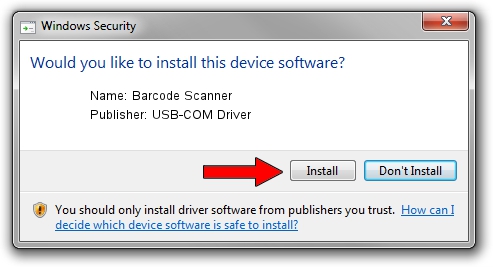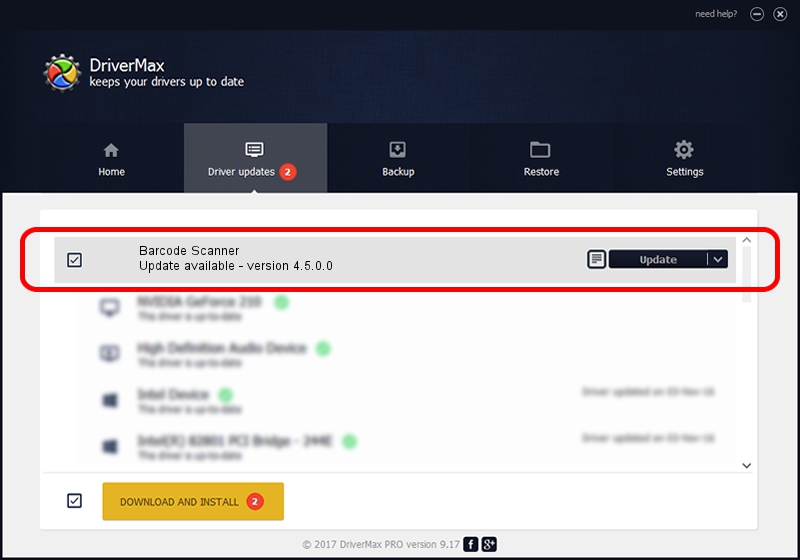Advertising seems to be blocked by your browser.
The ads help us provide this software and web site to you for free.
Please support our project by allowing our site to show ads.
Home /
Manufacturers /
USB-COM Driver /
Barcode Scanner /
USB/VID_05F9&PID_4602 /
4.5.0.0 Oct 02, 2014
Driver for USB-COM Driver Barcode Scanner - downloading and installing it
Barcode Scanner is a USB Universal Serial Bus hardware device. This Windows driver was developed by USB-COM Driver. The hardware id of this driver is USB/VID_05F9&PID_4602; this string has to match your hardware.
1. USB-COM Driver Barcode Scanner driver - how to install it manually
- Download the driver setup file for USB-COM Driver Barcode Scanner driver from the link below. This download link is for the driver version 4.5.0.0 dated 2014-10-02.
- Start the driver installation file from a Windows account with the highest privileges (rights). If your UAC (User Access Control) is running then you will have to accept of the driver and run the setup with administrative rights.
- Follow the driver installation wizard, which should be quite straightforward. The driver installation wizard will analyze your PC for compatible devices and will install the driver.
- Shutdown and restart your computer and enjoy the fresh driver, as you can see it was quite smple.
This driver was rated with an average of 3.2 stars by 8151 users.
2. Installing the USB-COM Driver Barcode Scanner driver using DriverMax: the easy way
The advantage of using DriverMax is that it will install the driver for you in the easiest possible way and it will keep each driver up to date. How can you install a driver with DriverMax? Let's see!
- Start DriverMax and push on the yellow button named ~SCAN FOR DRIVER UPDATES NOW~. Wait for DriverMax to scan and analyze each driver on your computer.
- Take a look at the list of detected driver updates. Search the list until you find the USB-COM Driver Barcode Scanner driver. Click the Update button.
- That's all, the driver is now installed!

Jun 20 2016 12:48PM / Written by Dan Armano for DriverMax
follow @danarm