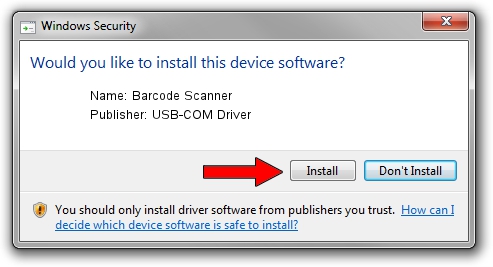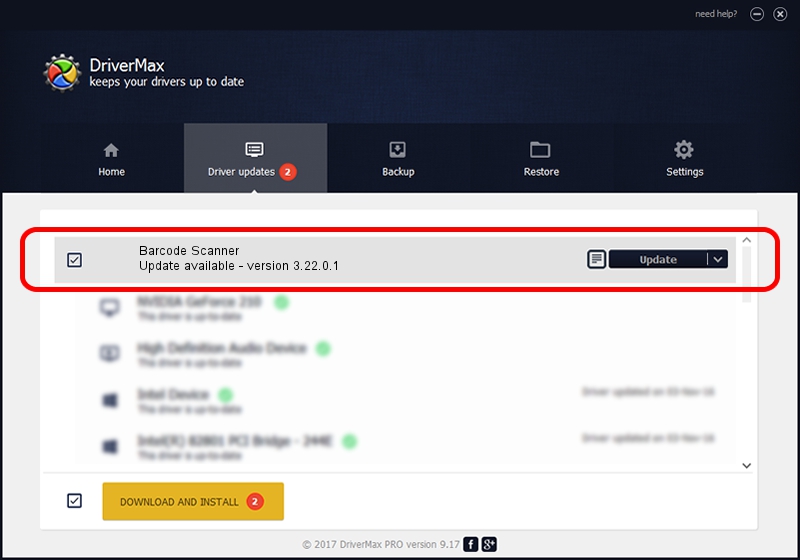Advertising seems to be blocked by your browser.
The ads help us provide this software and web site to you for free.
Please support our project by allowing our site to show ads.
Home /
Manufacturers /
USB-COM Driver /
Barcode Scanner /
USB/VID_05F9&PID_4602 /
3.22.0.1 Mar 13, 2013
USB-COM Driver Barcode Scanner how to download and install the driver
Barcode Scanner is a USB Universal Serial Bus device. The developer of this driver was USB-COM Driver. In order to make sure you are downloading the exact right driver the hardware id is USB/VID_05F9&PID_4602.
1. How to manually install USB-COM Driver Barcode Scanner driver
- Download the setup file for USB-COM Driver Barcode Scanner driver from the location below. This download link is for the driver version 3.22.0.1 dated 2013-03-13.
- Run the driver setup file from a Windows account with the highest privileges (rights). If your User Access Control (UAC) is running then you will have to accept of the driver and run the setup with administrative rights.
- Follow the driver installation wizard, which should be pretty easy to follow. The driver installation wizard will scan your PC for compatible devices and will install the driver.
- Restart your PC and enjoy the updated driver, as you can see it was quite smple.
Download size of the driver: 66495 bytes (64.94 KB)
Driver rating 4.2 stars out of 58766 votes.
This driver is compatible with the following versions of Windows:
- This driver works on Windows 2000 64 bits
- This driver works on Windows Server 2003 64 bits
- This driver works on Windows XP 64 bits
- This driver works on Windows Vista 64 bits
- This driver works on Windows 7 64 bits
- This driver works on Windows 8 64 bits
- This driver works on Windows 8.1 64 bits
- This driver works on Windows 10 64 bits
- This driver works on Windows 11 64 bits
2. The easy way: using DriverMax to install USB-COM Driver Barcode Scanner driver
The advantage of using DriverMax is that it will setup the driver for you in just a few seconds and it will keep each driver up to date. How can you install a driver with DriverMax? Let's take a look!
- Start DriverMax and push on the yellow button that says ~SCAN FOR DRIVER UPDATES NOW~. Wait for DriverMax to analyze each driver on your computer.
- Take a look at the list of detected driver updates. Search the list until you locate the USB-COM Driver Barcode Scanner driver. Click the Update button.
- Finished installing the driver!

Jul 18 2016 7:23PM / Written by Andreea Kartman for DriverMax
follow @DeeaKartman