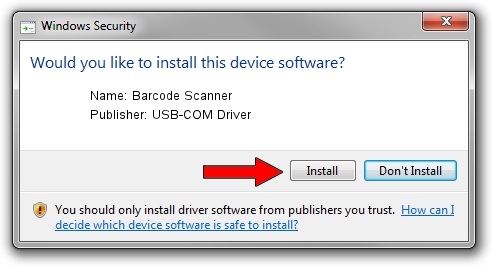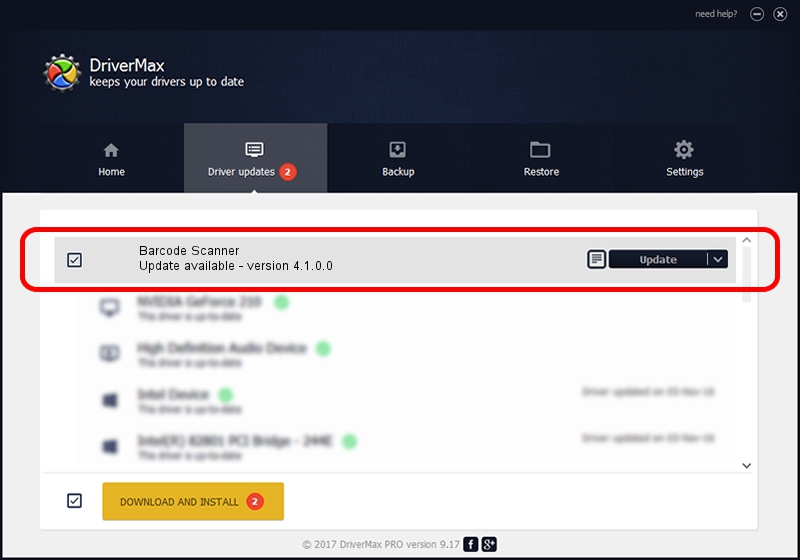Advertising seems to be blocked by your browser.
The ads help us provide this software and web site to you for free.
Please support our project by allowing our site to show ads.
Home /
Manufacturers /
USB-COM Driver /
Barcode Scanner /
USB/VID_05F9&PID_4601 /
4.1.0.0 Oct 31, 2014
USB-COM Driver Barcode Scanner how to download and install the driver
Barcode Scanner is a USB Universal Serial Bus device. This Windows driver was developed by USB-COM Driver. In order to make sure you are downloading the exact right driver the hardware id is USB/VID_05F9&PID_4601.
1. Install USB-COM Driver Barcode Scanner driver manually
- You can download from the link below the driver installer file for the USB-COM Driver Barcode Scanner driver. The archive contains version 4.1.0.0 released on 2014-10-31 of the driver.
- Run the driver installer file from a user account with administrative rights. If your UAC (User Access Control) is running please accept of the driver and run the setup with administrative rights.
- Go through the driver setup wizard, which will guide you; it should be quite easy to follow. The driver setup wizard will scan your PC and will install the right driver.
- When the operation finishes shutdown and restart your PC in order to use the updated driver. As you can see it was quite smple to install a Windows driver!
Size of this driver: 138362 bytes (135.12 KB)
This driver was installed by many users and received an average rating of 4.8 stars out of 74552 votes.
This driver will work for the following versions of Windows:
- This driver works on Windows 2000 32 bits
- This driver works on Windows Server 2003 32 bits
- This driver works on Windows XP 32 bits
- This driver works on Windows Vista 32 bits
- This driver works on Windows 7 32 bits
- This driver works on Windows 8 32 bits
- This driver works on Windows 8.1 32 bits
- This driver works on Windows 10 32 bits
- This driver works on Windows 11 32 bits
2. The easy way: using DriverMax to install USB-COM Driver Barcode Scanner driver
The advantage of using DriverMax is that it will install the driver for you in just a few seconds and it will keep each driver up to date. How easy can you install a driver with DriverMax? Let's follow a few steps!
- Open DriverMax and press on the yellow button named ~SCAN FOR DRIVER UPDATES NOW~. Wait for DriverMax to scan and analyze each driver on your computer.
- Take a look at the list of detected driver updates. Search the list until you locate the USB-COM Driver Barcode Scanner driver. Click the Update button.
- Enjoy using the updated driver! :)

Mar 10 2024 10:55PM / Written by Dan Armano for DriverMax
follow @danarm