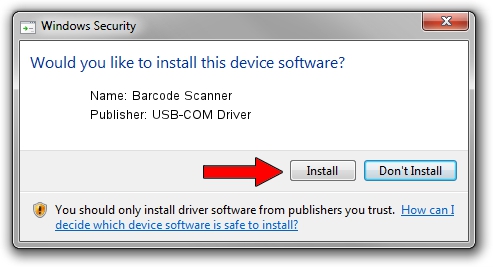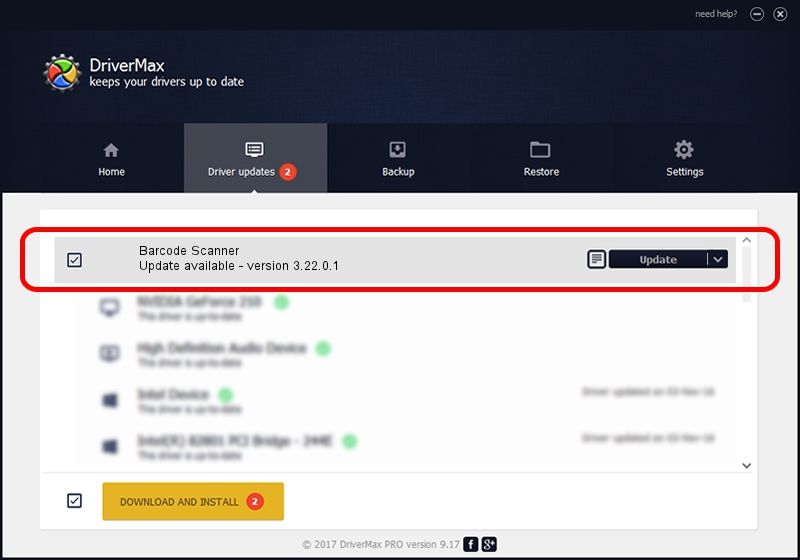Advertising seems to be blocked by your browser.
The ads help us provide this software and web site to you for free.
Please support our project by allowing our site to show ads.
Home /
Manufacturers /
USB-COM Driver /
Barcode Scanner /
USB/VID_05F9&PID_4601 /
3.22.0.1 Mar 13, 2013
Download and install USB-COM Driver Barcode Scanner driver
Barcode Scanner is a USB Universal Serial Bus hardware device. This Windows driver was developed by USB-COM Driver. USB/VID_05F9&PID_4601 is the matching hardware id of this device.
1. Manually install USB-COM Driver Barcode Scanner driver
- You can download from the link below the driver installer file for the USB-COM Driver Barcode Scanner driver. The archive contains version 3.22.0.1 dated 2013-03-13 of the driver.
- Run the driver installer file from a user account with administrative rights. If your User Access Control Service (UAC) is started please confirm the installation of the driver and run the setup with administrative rights.
- Go through the driver setup wizard, which will guide you; it should be quite easy to follow. The driver setup wizard will scan your PC and will install the right driver.
- When the operation finishes restart your PC in order to use the updated driver. It is as simple as that to install a Windows driver!
File size of the driver: 66495 bytes (64.94 KB)
This driver received an average rating of 5 stars out of 84890 votes.
This driver is fully compatible with the following versions of Windows:
- This driver works on Windows 2000 64 bits
- This driver works on Windows Server 2003 64 bits
- This driver works on Windows XP 64 bits
- This driver works on Windows Vista 64 bits
- This driver works on Windows 7 64 bits
- This driver works on Windows 8 64 bits
- This driver works on Windows 8.1 64 bits
- This driver works on Windows 10 64 bits
- This driver works on Windows 11 64 bits
2. How to install USB-COM Driver Barcode Scanner driver using DriverMax
The advantage of using DriverMax is that it will setup the driver for you in just a few seconds and it will keep each driver up to date, not just this one. How easy can you install a driver using DriverMax? Let's follow a few steps!
- Start DriverMax and push on the yellow button named ~SCAN FOR DRIVER UPDATES NOW~. Wait for DriverMax to scan and analyze each driver on your computer.
- Take a look at the list of available driver updates. Search the list until you locate the USB-COM Driver Barcode Scanner driver. Click the Update button.
- Enjoy using the updated driver! :)