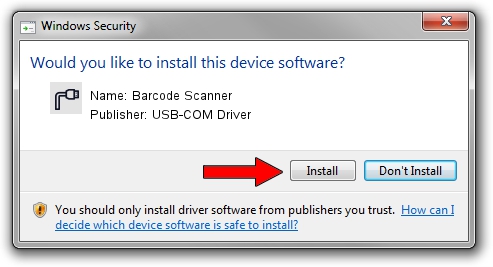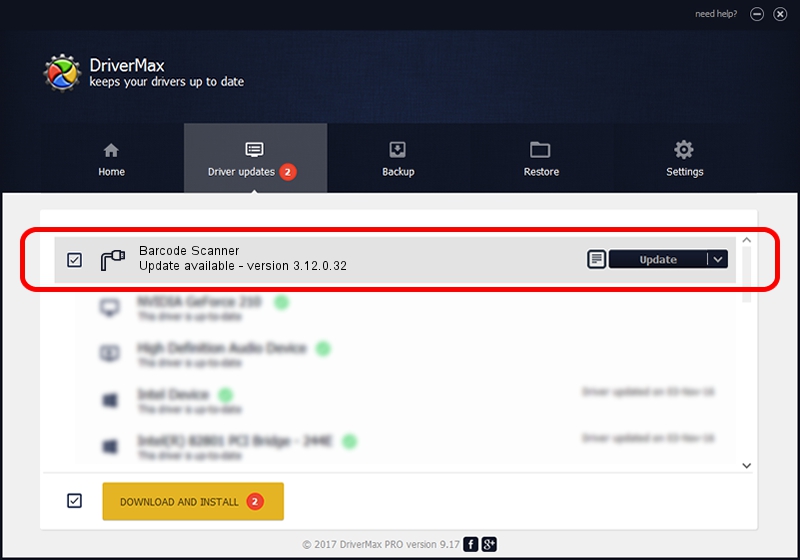Advertising seems to be blocked by your browser.
The ads help us provide this software and web site to you for free.
Please support our project by allowing our site to show ads.
Home /
Manufacturers /
USB-COM Driver /
Barcode Scanner /
USB/VID_05F9&PID_4601 /
3.12.0.32 Jan 18, 2011
USB-COM Driver Barcode Scanner - two ways of downloading and installing the driver
Barcode Scanner is a Multi Port Serial hardware device. The developer of this driver was USB-COM Driver. The hardware id of this driver is USB/VID_05F9&PID_4601; this string has to match your hardware.
1. Manually install USB-COM Driver Barcode Scanner driver
- You can download from the link below the driver installer file for the USB-COM Driver Barcode Scanner driver. The archive contains version 3.12.0.32 released on 2011-01-18 of the driver.
- Start the driver installer file from a user account with the highest privileges (rights). If your User Access Control (UAC) is running please accept of the driver and run the setup with administrative rights.
- Go through the driver installation wizard, which will guide you; it should be pretty easy to follow. The driver installation wizard will analyze your computer and will install the right driver.
- When the operation finishes shutdown and restart your computer in order to use the updated driver. It is as simple as that to install a Windows driver!
File size of the driver: 58287 bytes (56.92 KB)
Driver rating 4.7 stars out of 75331 votes.
This driver is compatible with the following versions of Windows:
- This driver works on Windows 2000 32 bits
- This driver works on Windows Server 2003 32 bits
- This driver works on Windows XP 32 bits
- This driver works on Windows Vista 32 bits
- This driver works on Windows 7 32 bits
- This driver works on Windows 8 32 bits
- This driver works on Windows 8.1 32 bits
- This driver works on Windows 10 32 bits
- This driver works on Windows 11 32 bits
2. The easy way: using DriverMax to install USB-COM Driver Barcode Scanner driver
The advantage of using DriverMax is that it will setup the driver for you in just a few seconds and it will keep each driver up to date, not just this one. How easy can you install a driver using DriverMax? Let's follow a few steps!
- Start DriverMax and press on the yellow button that says ~SCAN FOR DRIVER UPDATES NOW~. Wait for DriverMax to scan and analyze each driver on your computer.
- Take a look at the list of available driver updates. Scroll the list down until you locate the USB-COM Driver Barcode Scanner driver. Click on Update.
- That's it, you installed your first driver!

Jul 6 2016 6:16AM / Written by Daniel Statescu for DriverMax
follow @DanielStatescu