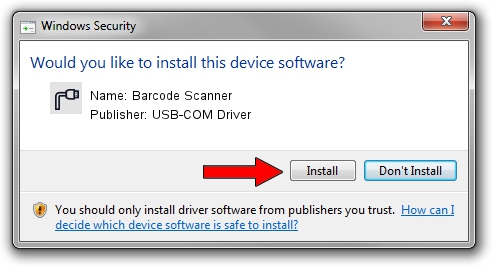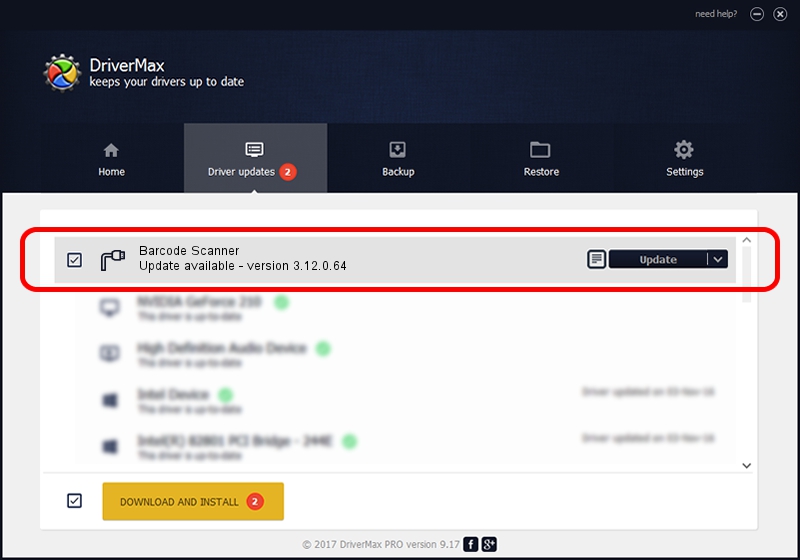Advertising seems to be blocked by your browser.
The ads help us provide this software and web site to you for free.
Please support our project by allowing our site to show ads.
Home /
Manufacturers /
USB-COM Driver /
Barcode Scanner /
USB/VID_05F9&PID_4509 /
3.12.0.64 Jan 18, 2011
USB-COM Driver Barcode Scanner how to download and install the driver
Barcode Scanner is a Multi Port Serial hardware device. The developer of this driver was USB-COM Driver. USB/VID_05F9&PID_4509 is the matching hardware id of this device.
1. How to manually install USB-COM Driver Barcode Scanner driver
- Download the driver setup file for USB-COM Driver Barcode Scanner driver from the location below. This is the download link for the driver version 3.12.0.64 dated 2011-01-18.
- Start the driver setup file from a Windows account with the highest privileges (rights). If your UAC (User Access Control) is started then you will have to accept of the driver and run the setup with administrative rights.
- Go through the driver installation wizard, which should be quite straightforward. The driver installation wizard will scan your PC for compatible devices and will install the driver.
- Restart your computer and enjoy the new driver, as you can see it was quite smple.
Driver file size: 65649 bytes (64.11 KB)
This driver was rated with an average of 4.5 stars by 72917 users.
This driver will work for the following versions of Windows:
- This driver works on Windows 2000 64 bits
- This driver works on Windows Server 2003 64 bits
- This driver works on Windows XP 64 bits
- This driver works on Windows Vista 64 bits
- This driver works on Windows 7 64 bits
- This driver works on Windows 8 64 bits
- This driver works on Windows 8.1 64 bits
- This driver works on Windows 10 64 bits
- This driver works on Windows 11 64 bits
2. How to install USB-COM Driver Barcode Scanner driver using DriverMax
The most important advantage of using DriverMax is that it will setup the driver for you in the easiest possible way and it will keep each driver up to date, not just this one. How can you install a driver using DriverMax? Let's take a look!
- Start DriverMax and push on the yellow button that says ~SCAN FOR DRIVER UPDATES NOW~. Wait for DriverMax to scan and analyze each driver on your PC.
- Take a look at the list of available driver updates. Search the list until you locate the USB-COM Driver Barcode Scanner driver. Click the Update button.
- That's all, the driver is now installed!

Jul 3 2016 8:51PM / Written by Andreea Kartman for DriverMax
follow @DeeaKartman