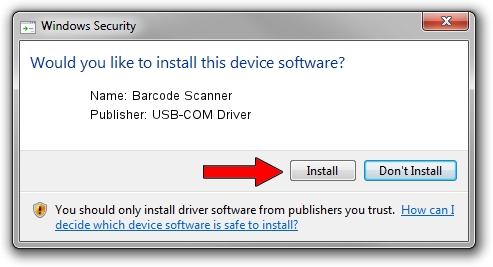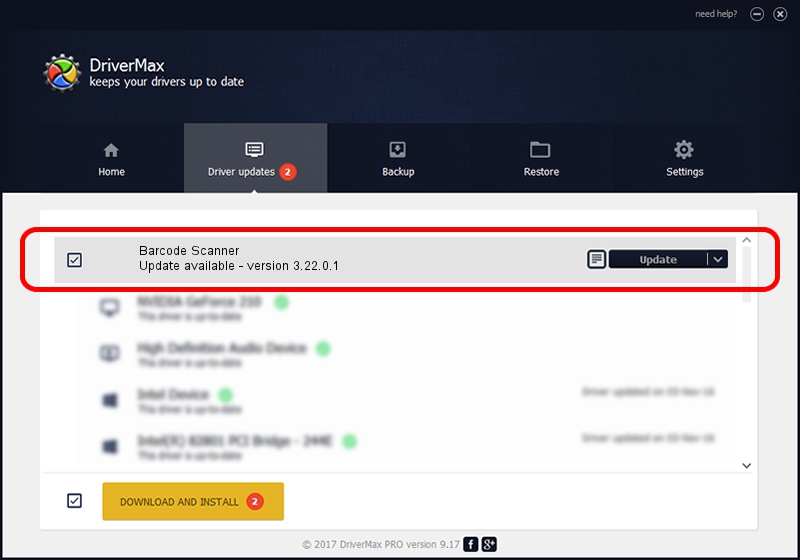Advertising seems to be blocked by your browser.
The ads help us provide this software and web site to you for free.
Please support our project by allowing our site to show ads.
Home /
Manufacturers /
USB-COM Driver /
Barcode Scanner /
USB/VID_05F9&PID_4507 /
3.22.0.1 Mar 13, 2013
USB-COM Driver Barcode Scanner - two ways of downloading and installing the driver
Barcode Scanner is a USB Universal Serial Bus hardware device. This Windows driver was developed by USB-COM Driver. The hardware id of this driver is USB/VID_05F9&PID_4507.
1. Manually install USB-COM Driver Barcode Scanner driver
- Download the driver setup file for USB-COM Driver Barcode Scanner driver from the location below. This is the download link for the driver version 3.22.0.1 released on 2013-03-13.
- Start the driver setup file from a Windows account with administrative rights. If your User Access Control (UAC) is enabled then you will have to accept of the driver and run the setup with administrative rights.
- Follow the driver installation wizard, which should be pretty easy to follow. The driver installation wizard will analyze your PC for compatible devices and will install the driver.
- Shutdown and restart your computer and enjoy the fresh driver, it is as simple as that.
The file size of this driver is 66495 bytes (64.94 KB)
Driver rating 4.3 stars out of 84930 votes.
This driver will work for the following versions of Windows:
- This driver works on Windows 2000 64 bits
- This driver works on Windows Server 2003 64 bits
- This driver works on Windows XP 64 bits
- This driver works on Windows Vista 64 bits
- This driver works on Windows 7 64 bits
- This driver works on Windows 8 64 bits
- This driver works on Windows 8.1 64 bits
- This driver works on Windows 10 64 bits
- This driver works on Windows 11 64 bits
2. How to install USB-COM Driver Barcode Scanner driver using DriverMax
The most important advantage of using DriverMax is that it will setup the driver for you in the easiest possible way and it will keep each driver up to date. How can you install a driver using DriverMax? Let's follow a few steps!
- Start DriverMax and press on the yellow button named ~SCAN FOR DRIVER UPDATES NOW~. Wait for DriverMax to scan and analyze each driver on your computer.
- Take a look at the list of available driver updates. Search the list until you find the USB-COM Driver Barcode Scanner driver. Click on Update.
- Finished installing the driver!

Jul 8 2016 9:42AM / Written by Andreea Kartman for DriverMax
follow @DeeaKartman