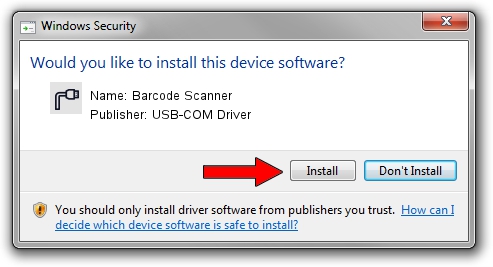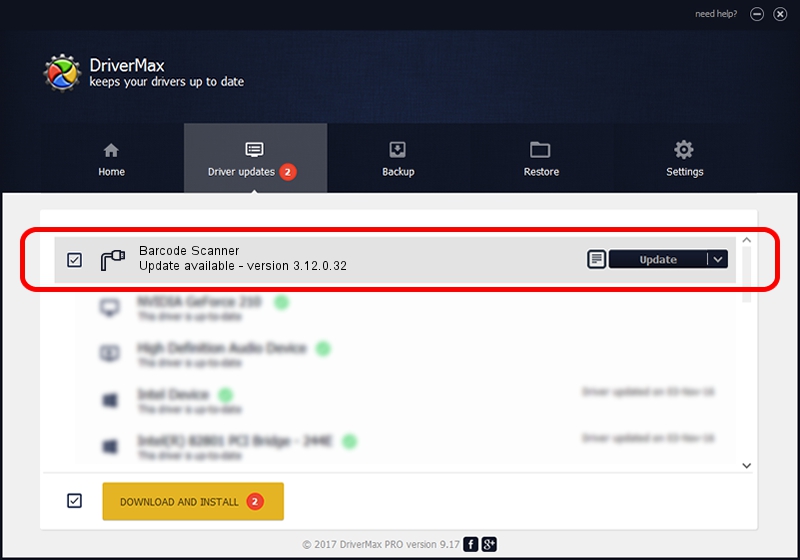Advertising seems to be blocked by your browser.
The ads help us provide this software and web site to you for free.
Please support our project by allowing our site to show ads.
Home /
Manufacturers /
USB-COM Driver /
Barcode Scanner /
USB/VID_05F9&PID_4506 /
3.12.0.32 Jan 18, 2011
USB-COM Driver Barcode Scanner driver download and installation
Barcode Scanner is a Multi Port Serial device. The Windows version of this driver was developed by USB-COM Driver. In order to make sure you are downloading the exact right driver the hardware id is USB/VID_05F9&PID_4506.
1. Install USB-COM Driver Barcode Scanner driver manually
- Download the driver setup file for USB-COM Driver Barcode Scanner driver from the link below. This download link is for the driver version 3.12.0.32 released on 2011-01-18.
- Run the driver installation file from a Windows account with administrative rights. If your User Access Control Service (UAC) is started then you will have to accept of the driver and run the setup with administrative rights.
- Follow the driver installation wizard, which should be quite straightforward. The driver installation wizard will scan your PC for compatible devices and will install the driver.
- Shutdown and restart your computer and enjoy the new driver, as you can see it was quite smple.
Size of this driver: 58287 bytes (56.92 KB)
This driver was installed by many users and received an average rating of 4.4 stars out of 39291 votes.
This driver is fully compatible with the following versions of Windows:
- This driver works on Windows 2000 32 bits
- This driver works on Windows Server 2003 32 bits
- This driver works on Windows XP 32 bits
- This driver works on Windows Vista 32 bits
- This driver works on Windows 7 32 bits
- This driver works on Windows 8 32 bits
- This driver works on Windows 8.1 32 bits
- This driver works on Windows 10 32 bits
- This driver works on Windows 11 32 bits
2. Using DriverMax to install USB-COM Driver Barcode Scanner driver
The advantage of using DriverMax is that it will setup the driver for you in the easiest possible way and it will keep each driver up to date, not just this one. How can you install a driver with DriverMax? Let's take a look!
- Start DriverMax and push on the yellow button that says ~SCAN FOR DRIVER UPDATES NOW~. Wait for DriverMax to analyze each driver on your PC.
- Take a look at the list of detected driver updates. Search the list until you locate the USB-COM Driver Barcode Scanner driver. Click on Update.
- Enjoy using the updated driver! :)

Jul 6 2016 2:23AM / Written by Andreea Kartman for DriverMax
follow @DeeaKartman