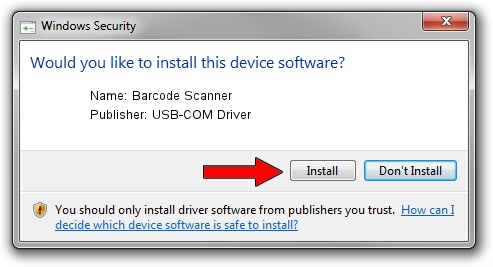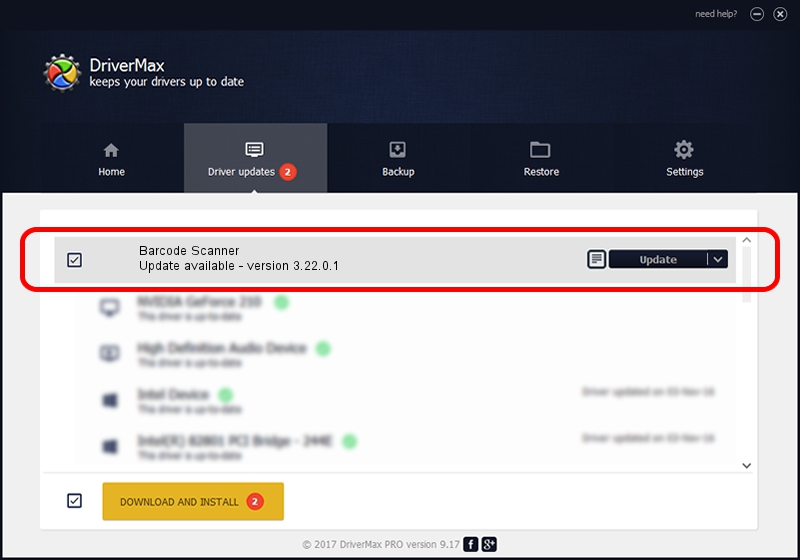Advertising seems to be blocked by your browser.
The ads help us provide this software and web site to you for free.
Please support our project by allowing our site to show ads.
Home /
Manufacturers /
USB-COM Driver /
Barcode Scanner /
USB/VID_05F9&PID_4505 /
3.22.0.1 Mar 13, 2013
USB-COM Driver Barcode Scanner - two ways of downloading and installing the driver
Barcode Scanner is a USB Universal Serial Bus device. The developer of this driver was USB-COM Driver. The hardware id of this driver is USB/VID_05F9&PID_4505.
1. Manually install USB-COM Driver Barcode Scanner driver
- You can download from the link below the driver installer file for the USB-COM Driver Barcode Scanner driver. The archive contains version 3.22.0.1 dated 2013-03-13 of the driver.
- Run the driver installer file from a user account with administrative rights. If your UAC (User Access Control) is enabled please accept of the driver and run the setup with administrative rights.
- Go through the driver setup wizard, which will guide you; it should be pretty easy to follow. The driver setup wizard will analyze your computer and will install the right driver.
- When the operation finishes shutdown and restart your PC in order to use the updated driver. As you can see it was quite smple to install a Windows driver!
File size of the driver: 66495 bytes (64.94 KB)
This driver was rated with an average of 4.7 stars by 84821 users.
This driver was released for the following versions of Windows:
- This driver works on Windows 2000 64 bits
- This driver works on Windows Server 2003 64 bits
- This driver works on Windows XP 64 bits
- This driver works on Windows Vista 64 bits
- This driver works on Windows 7 64 bits
- This driver works on Windows 8 64 bits
- This driver works on Windows 8.1 64 bits
- This driver works on Windows 10 64 bits
- This driver works on Windows 11 64 bits
2. Using DriverMax to install USB-COM Driver Barcode Scanner driver
The most important advantage of using DriverMax is that it will setup the driver for you in the easiest possible way and it will keep each driver up to date. How easy can you install a driver using DriverMax? Let's see!
- Open DriverMax and click on the yellow button named ~SCAN FOR DRIVER UPDATES NOW~. Wait for DriverMax to scan and analyze each driver on your computer.
- Take a look at the list of detected driver updates. Scroll the list down until you locate the USB-COM Driver Barcode Scanner driver. Click on Update.
- That's all, the driver is now installed!

Jul 8 2016 9:42AM / Written by Andreea Kartman for DriverMax
follow @DeeaKartman