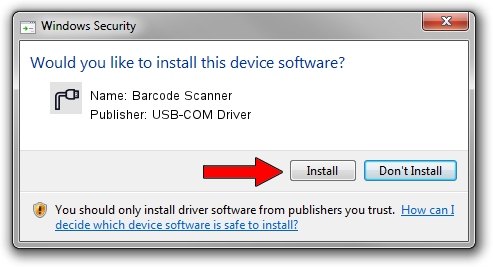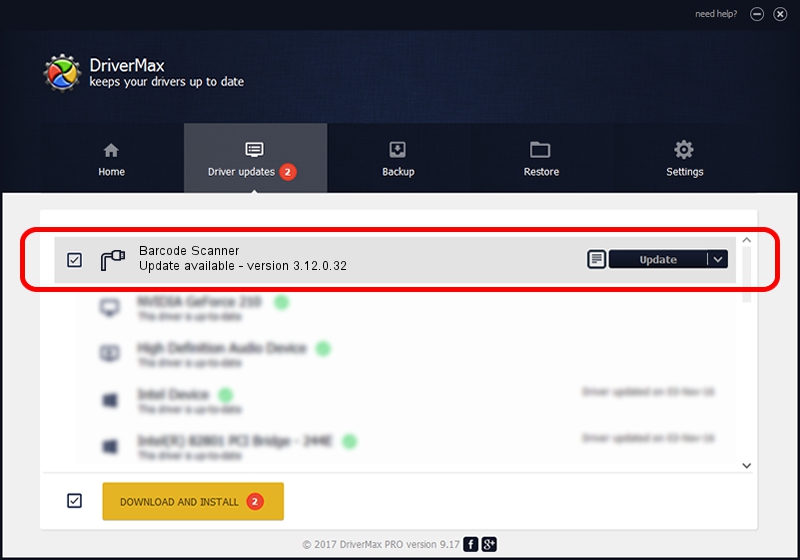Advertising seems to be blocked by your browser.
The ads help us provide this software and web site to you for free.
Please support our project by allowing our site to show ads.
Home /
Manufacturers /
USB-COM Driver /
Barcode Scanner /
USB/VID_05F9&PID_4505 /
3.12.0.32 Jan 18, 2011
USB-COM Driver Barcode Scanner driver download and installation
Barcode Scanner is a Multi Port Serial hardware device. The Windows version of this driver was developed by USB-COM Driver. In order to make sure you are downloading the exact right driver the hardware id is USB/VID_05F9&PID_4505.
1. Install USB-COM Driver Barcode Scanner driver manually
- Download the driver setup file for USB-COM Driver Barcode Scanner driver from the location below. This download link is for the driver version 3.12.0.32 dated 2011-01-18.
- Start the driver installation file from a Windows account with administrative rights. If your User Access Control (UAC) is started then you will have to accept of the driver and run the setup with administrative rights.
- Go through the driver installation wizard, which should be quite straightforward. The driver installation wizard will analyze your PC for compatible devices and will install the driver.
- Shutdown and restart your computer and enjoy the updated driver, as you can see it was quite smple.
Driver file size: 58287 bytes (56.92 KB)
Driver rating 4.8 stars out of 39182 votes.
This driver will work for the following versions of Windows:
- This driver works on Windows 2000 32 bits
- This driver works on Windows Server 2003 32 bits
- This driver works on Windows XP 32 bits
- This driver works on Windows Vista 32 bits
- This driver works on Windows 7 32 bits
- This driver works on Windows 8 32 bits
- This driver works on Windows 8.1 32 bits
- This driver works on Windows 10 32 bits
- This driver works on Windows 11 32 bits
2. How to use DriverMax to install USB-COM Driver Barcode Scanner driver
The advantage of using DriverMax is that it will install the driver for you in the easiest possible way and it will keep each driver up to date, not just this one. How easy can you install a driver using DriverMax? Let's take a look!
- Start DriverMax and press on the yellow button that says ~SCAN FOR DRIVER UPDATES NOW~. Wait for DriverMax to analyze each driver on your PC.
- Take a look at the list of detected driver updates. Scroll the list down until you find the USB-COM Driver Barcode Scanner driver. Click on Update.
- Finished installing the driver!

Jul 6 2016 2:24AM / Written by Daniel Statescu for DriverMax
follow @DanielStatescu