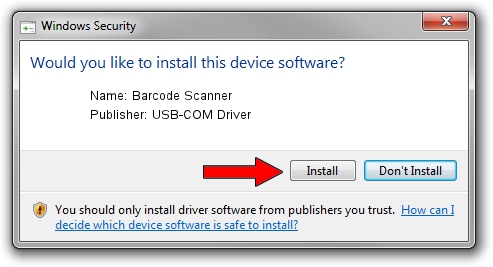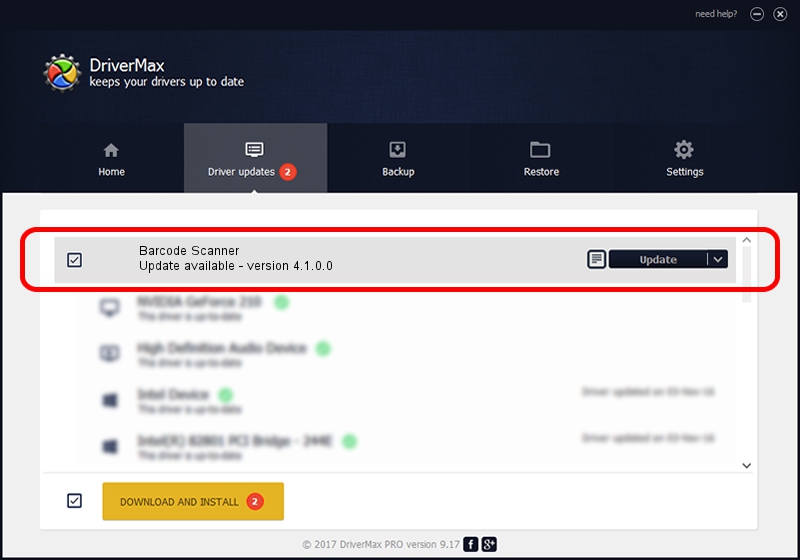Advertising seems to be blocked by your browser.
The ads help us provide this software and web site to you for free.
Please support our project by allowing our site to show ads.
Home /
Manufacturers /
USB-COM Driver /
Barcode Scanner /
USB/VID_05F9&PID_4504 /
4.1.0.0 Oct 31, 2014
USB-COM Driver Barcode Scanner - two ways of downloading and installing the driver
Barcode Scanner is a USB Universal Serial Bus hardware device. The Windows version of this driver was developed by USB-COM Driver. USB/VID_05F9&PID_4504 is the matching hardware id of this device.
1. How to manually install USB-COM Driver Barcode Scanner driver
- Download the driver setup file for USB-COM Driver Barcode Scanner driver from the link below. This is the download link for the driver version 4.1.0.0 dated 2014-10-31.
- Start the driver installation file from a Windows account with administrative rights. If your User Access Control Service (UAC) is enabled then you will have to accept of the driver and run the setup with administrative rights.
- Go through the driver setup wizard, which should be quite straightforward. The driver setup wizard will analyze your PC for compatible devices and will install the driver.
- Restart your computer and enjoy the fresh driver, as you can see it was quite smple.
Size of this driver: 138362 bytes (135.12 KB)
This driver was rated with an average of 4.1 stars by 74503 users.
This driver will work for the following versions of Windows:
- This driver works on Windows 2000 32 bits
- This driver works on Windows Server 2003 32 bits
- This driver works on Windows XP 32 bits
- This driver works on Windows Vista 32 bits
- This driver works on Windows 7 32 bits
- This driver works on Windows 8 32 bits
- This driver works on Windows 8.1 32 bits
- This driver works on Windows 10 32 bits
- This driver works on Windows 11 32 bits
2. How to use DriverMax to install USB-COM Driver Barcode Scanner driver
The most important advantage of using DriverMax is that it will setup the driver for you in the easiest possible way and it will keep each driver up to date. How can you install a driver using DriverMax? Let's see!
- Start DriverMax and click on the yellow button that says ~SCAN FOR DRIVER UPDATES NOW~. Wait for DriverMax to scan and analyze each driver on your computer.
- Take a look at the list of available driver updates. Scroll the list down until you locate the USB-COM Driver Barcode Scanner driver. Click on Update.
- Finished installing the driver!

Mar 10 2024 10:54PM / Written by Dan Armano for DriverMax
follow @danarm