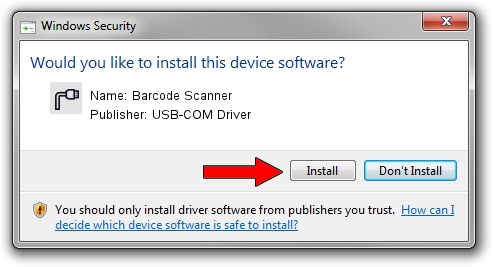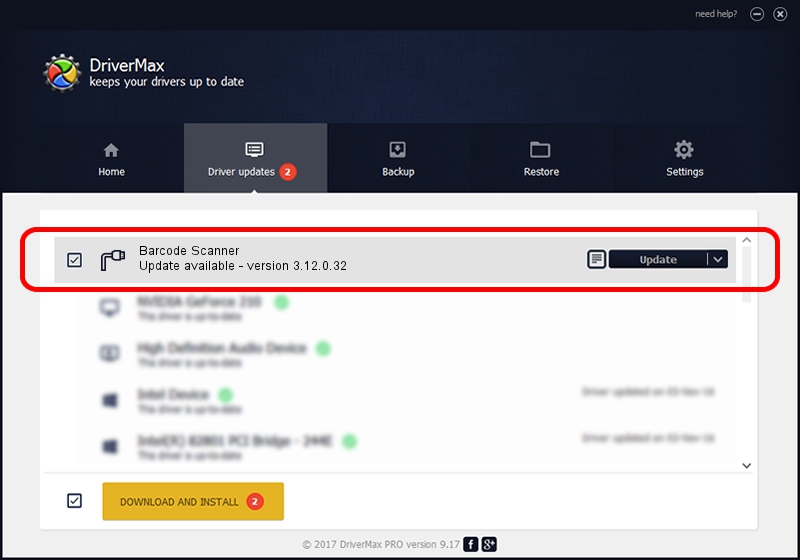Advertising seems to be blocked by your browser.
The ads help us provide this software and web site to you for free.
Please support our project by allowing our site to show ads.
Home /
Manufacturers /
USB-COM Driver /
Barcode Scanner /
USB/VID_05F9&PID_4504 /
3.12.0.32 Jan 18, 2011
USB-COM Driver Barcode Scanner - two ways of downloading and installing the driver
Barcode Scanner is a Multi Port Serial hardware device. The developer of this driver was USB-COM Driver. USB/VID_05F9&PID_4504 is the matching hardware id of this device.
1. USB-COM Driver Barcode Scanner driver - how to install it manually
- Download the driver setup file for USB-COM Driver Barcode Scanner driver from the link below. This is the download link for the driver version 3.12.0.32 released on 2011-01-18.
- Run the driver setup file from a Windows account with the highest privileges (rights). If your User Access Control Service (UAC) is enabled then you will have to confirm the installation of the driver and run the setup with administrative rights.
- Go through the driver installation wizard, which should be pretty easy to follow. The driver installation wizard will analyze your PC for compatible devices and will install the driver.
- Shutdown and restart your computer and enjoy the fresh driver, as you can see it was quite smple.
Driver file size: 58287 bytes (56.92 KB)
This driver received an average rating of 4.2 stars out of 40188 votes.
This driver was released for the following versions of Windows:
- This driver works on Windows 2000 32 bits
- This driver works on Windows Server 2003 32 bits
- This driver works on Windows XP 32 bits
- This driver works on Windows Vista 32 bits
- This driver works on Windows 7 32 bits
- This driver works on Windows 8 32 bits
- This driver works on Windows 8.1 32 bits
- This driver works on Windows 10 32 bits
- This driver works on Windows 11 32 bits
2. How to use DriverMax to install USB-COM Driver Barcode Scanner driver
The most important advantage of using DriverMax is that it will install the driver for you in just a few seconds and it will keep each driver up to date. How easy can you install a driver with DriverMax? Let's see!
- Start DriverMax and press on the yellow button that says ~SCAN FOR DRIVER UPDATES NOW~. Wait for DriverMax to analyze each driver on your PC.
- Take a look at the list of detected driver updates. Search the list until you locate the USB-COM Driver Barcode Scanner driver. Click the Update button.
- Finished installing the driver!

Jul 6 2016 2:25AM / Written by Dan Armano for DriverMax
follow @danarm