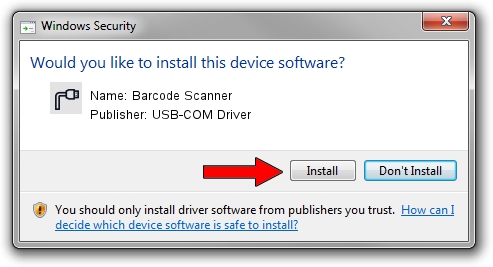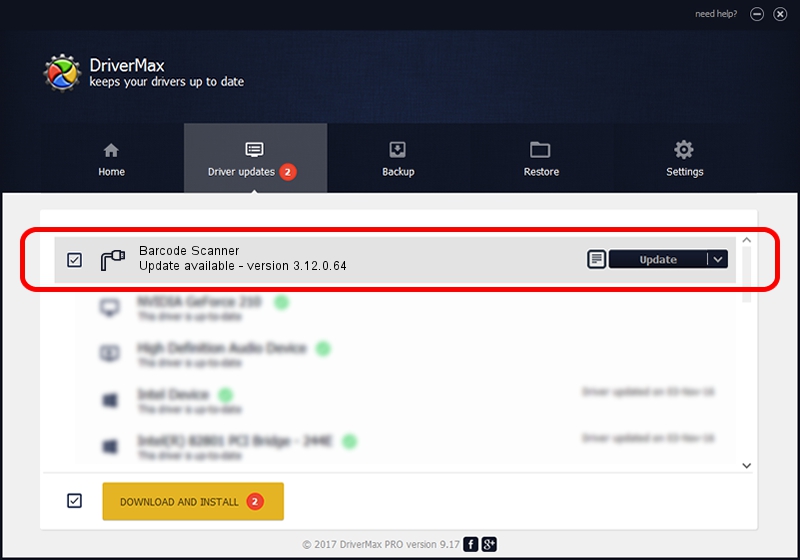Advertising seems to be blocked by your browser.
The ads help us provide this software and web site to you for free.
Please support our project by allowing our site to show ads.
Home /
Manufacturers /
USB-COM Driver /
Barcode Scanner /
USB/VID_05F9&PID_4502 /
3.12.0.64 Jan 18, 2011
USB-COM Driver Barcode Scanner - two ways of downloading and installing the driver
Barcode Scanner is a Multi Port Serial hardware device. This driver was developed by USB-COM Driver. In order to make sure you are downloading the exact right driver the hardware id is USB/VID_05F9&PID_4502.
1. Install USB-COM Driver Barcode Scanner driver manually
- You can download from the link below the driver setup file for the USB-COM Driver Barcode Scanner driver. The archive contains version 3.12.0.64 dated 2011-01-18 of the driver.
- Run the driver installer file from a user account with the highest privileges (rights). If your UAC (User Access Control) is running please accept of the driver and run the setup with administrative rights.
- Follow the driver installation wizard, which will guide you; it should be pretty easy to follow. The driver installation wizard will analyze your PC and will install the right driver.
- When the operation finishes restart your computer in order to use the updated driver. It is as simple as that to install a Windows driver!
Size of this driver: 65649 bytes (64.11 KB)
This driver was installed by many users and received an average rating of 4.9 stars out of 74101 votes.
This driver is compatible with the following versions of Windows:
- This driver works on Windows 2000 64 bits
- This driver works on Windows Server 2003 64 bits
- This driver works on Windows XP 64 bits
- This driver works on Windows Vista 64 bits
- This driver works on Windows 7 64 bits
- This driver works on Windows 8 64 bits
- This driver works on Windows 8.1 64 bits
- This driver works on Windows 10 64 bits
- This driver works on Windows 11 64 bits
2. Installing the USB-COM Driver Barcode Scanner driver using DriverMax: the easy way
The most important advantage of using DriverMax is that it will install the driver for you in just a few seconds and it will keep each driver up to date, not just this one. How easy can you install a driver with DriverMax? Let's see!
- Start DriverMax and push on the yellow button that says ~SCAN FOR DRIVER UPDATES NOW~. Wait for DriverMax to analyze each driver on your computer.
- Take a look at the list of detected driver updates. Scroll the list down until you locate the USB-COM Driver Barcode Scanner driver. Click the Update button.
- That's all, the driver is now installed!

Jul 3 2016 8:52PM / Written by Dan Armano for DriverMax
follow @danarm