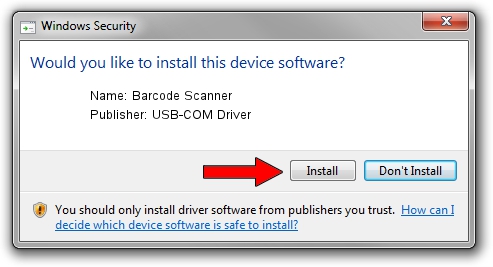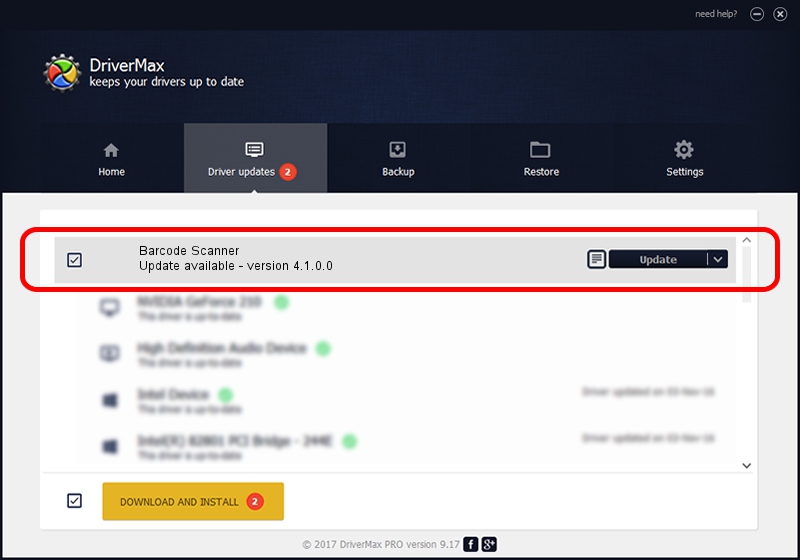Advertising seems to be blocked by your browser.
The ads help us provide this software and web site to you for free.
Please support our project by allowing our site to show ads.
Home /
Manufacturers /
USB-COM Driver /
Barcode Scanner /
USB/VID_05F9&PID_4204 /
4.1.0.0 Oct 31, 2014
USB-COM Driver Barcode Scanner how to download and install the driver
Barcode Scanner is a USB Universal Serial Bus hardware device. The developer of this driver was USB-COM Driver. USB/VID_05F9&PID_4204 is the matching hardware id of this device.
1. How to manually install USB-COM Driver Barcode Scanner driver
- Download the setup file for USB-COM Driver Barcode Scanner driver from the location below. This is the download link for the driver version 4.1.0.0 dated 2014-10-31.
- Start the driver setup file from a Windows account with the highest privileges (rights). If your User Access Control Service (UAC) is running then you will have to confirm the installation of the driver and run the setup with administrative rights.
- Go through the driver installation wizard, which should be pretty easy to follow. The driver installation wizard will scan your PC for compatible devices and will install the driver.
- Restart your computer and enjoy the new driver, as you can see it was quite smple.
Download size of the driver: 138362 bytes (135.12 KB)
This driver was installed by many users and received an average rating of 4.8 stars out of 74642 votes.
This driver will work for the following versions of Windows:
- This driver works on Windows 2000 32 bits
- This driver works on Windows Server 2003 32 bits
- This driver works on Windows XP 32 bits
- This driver works on Windows Vista 32 bits
- This driver works on Windows 7 32 bits
- This driver works on Windows 8 32 bits
- This driver works on Windows 8.1 32 bits
- This driver works on Windows 10 32 bits
- This driver works on Windows 11 32 bits
2. Using DriverMax to install USB-COM Driver Barcode Scanner driver
The most important advantage of using DriverMax is that it will setup the driver for you in the easiest possible way and it will keep each driver up to date, not just this one. How easy can you install a driver with DriverMax? Let's take a look!
- Start DriverMax and press on the yellow button named ~SCAN FOR DRIVER UPDATES NOW~. Wait for DriverMax to scan and analyze each driver on your PC.
- Take a look at the list of detected driver updates. Search the list until you find the USB-COM Driver Barcode Scanner driver. Click the Update button.
- Enjoy using the updated driver! :)

Mar 10 2024 10:54PM / Written by Andreea Kartman for DriverMax
follow @DeeaKartman