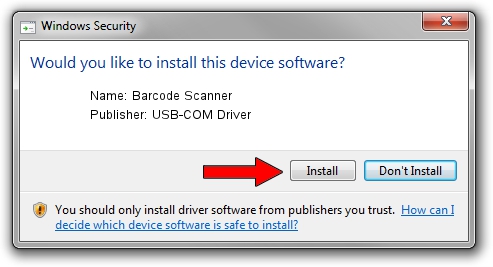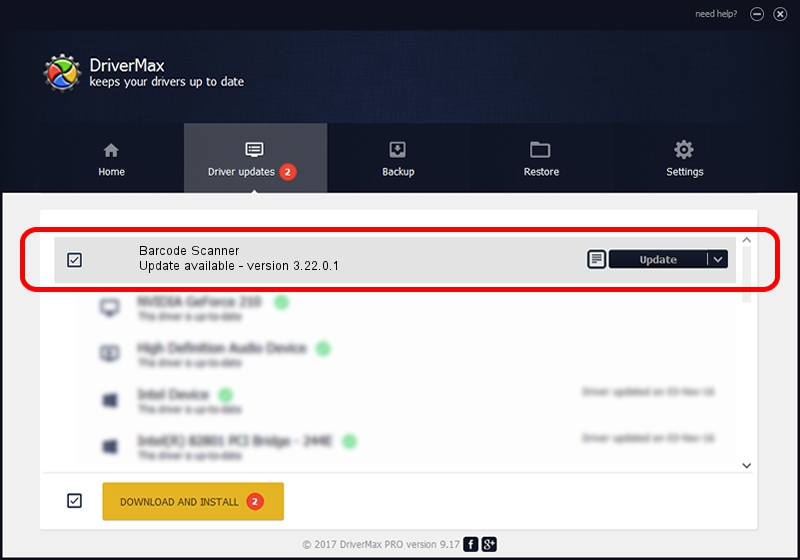Advertising seems to be blocked by your browser.
The ads help us provide this software and web site to you for free.
Please support our project by allowing our site to show ads.
Home /
Manufacturers /
USB-COM Driver /
Barcode Scanner /
USB/VID_05F9&PID_4204 /
3.22.0.1 Mar 13, 2013
Download and install USB-COM Driver Barcode Scanner driver
Barcode Scanner is a USB Universal Serial Bus hardware device. This Windows driver was developed by USB-COM Driver. USB/VID_05F9&PID_4204 is the matching hardware id of this device.
1. Install USB-COM Driver Barcode Scanner driver manually
- Download the driver setup file for USB-COM Driver Barcode Scanner driver from the location below. This download link is for the driver version 3.22.0.1 dated 2013-03-13.
- Run the driver setup file from a Windows account with the highest privileges (rights). If your User Access Control Service (UAC) is started then you will have to confirm the installation of the driver and run the setup with administrative rights.
- Follow the driver installation wizard, which should be quite straightforward. The driver installation wizard will analyze your PC for compatible devices and will install the driver.
- Shutdown and restart your computer and enjoy the updated driver, it is as simple as that.
Size of this driver: 66495 bytes (64.94 KB)
This driver was installed by many users and received an average rating of 4.5 stars out of 83371 votes.
This driver is compatible with the following versions of Windows:
- This driver works on Windows 2000 64 bits
- This driver works on Windows Server 2003 64 bits
- This driver works on Windows XP 64 bits
- This driver works on Windows Vista 64 bits
- This driver works on Windows 7 64 bits
- This driver works on Windows 8 64 bits
- This driver works on Windows 8.1 64 bits
- This driver works on Windows 10 64 bits
- This driver works on Windows 11 64 bits
2. How to use DriverMax to install USB-COM Driver Barcode Scanner driver
The most important advantage of using DriverMax is that it will setup the driver for you in the easiest possible way and it will keep each driver up to date, not just this one. How easy can you install a driver using DriverMax? Let's see!
- Start DriverMax and press on the yellow button that says ~SCAN FOR DRIVER UPDATES NOW~. Wait for DriverMax to scan and analyze each driver on your computer.
- Take a look at the list of available driver updates. Scroll the list down until you find the USB-COM Driver Barcode Scanner driver. Click the Update button.
- Finished installing the driver!

Jul 8 2016 9:43AM / Written by Andreea Kartman for DriverMax
follow @DeeaKartman