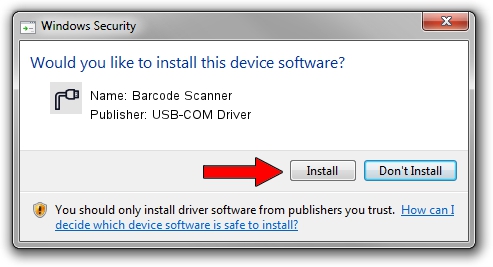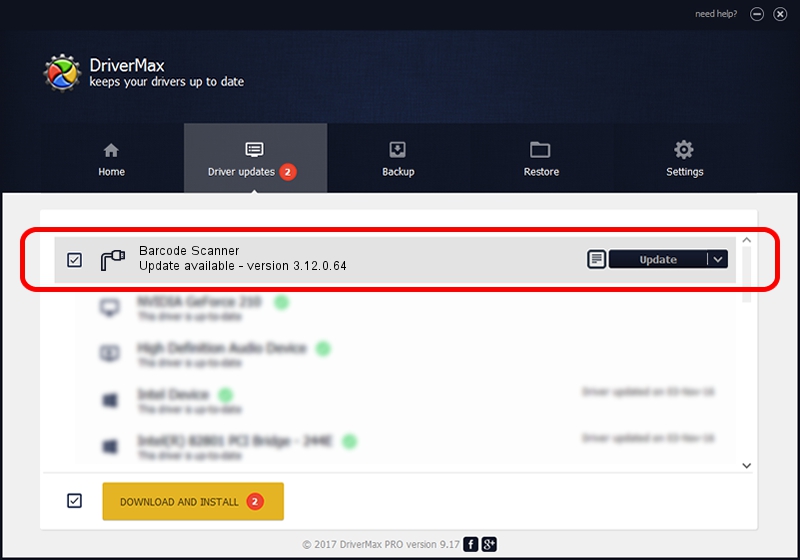Advertising seems to be blocked by your browser.
The ads help us provide this software and web site to you for free.
Please support our project by allowing our site to show ads.
Home /
Manufacturers /
USB-COM Driver /
Barcode Scanner /
USB/VID_05F9&PID_4204 /
3.12.0.64 Jan 18, 2011
Download and install USB-COM Driver Barcode Scanner driver
Barcode Scanner is a Multi Port Serial hardware device. The Windows version of this driver was developed by USB-COM Driver. The hardware id of this driver is USB/VID_05F9&PID_4204; this string has to match your hardware.
1. Manually install USB-COM Driver Barcode Scanner driver
- Download the setup file for USB-COM Driver Barcode Scanner driver from the link below. This is the download link for the driver version 3.12.0.64 released on 2011-01-18.
- Run the driver installation file from a Windows account with administrative rights. If your UAC (User Access Control) is enabled then you will have to accept of the driver and run the setup with administrative rights.
- Follow the driver installation wizard, which should be pretty easy to follow. The driver installation wizard will scan your PC for compatible devices and will install the driver.
- Restart your computer and enjoy the new driver, as you can see it was quite smple.
Download size of the driver: 65649 bytes (64.11 KB)
This driver received an average rating of 5 stars out of 73953 votes.
This driver is fully compatible with the following versions of Windows:
- This driver works on Windows 2000 64 bits
- This driver works on Windows Server 2003 64 bits
- This driver works on Windows XP 64 bits
- This driver works on Windows Vista 64 bits
- This driver works on Windows 7 64 bits
- This driver works on Windows 8 64 bits
- This driver works on Windows 8.1 64 bits
- This driver works on Windows 10 64 bits
- This driver works on Windows 11 64 bits
2. How to install USB-COM Driver Barcode Scanner driver using DriverMax
The most important advantage of using DriverMax is that it will install the driver for you in the easiest possible way and it will keep each driver up to date, not just this one. How can you install a driver with DriverMax? Let's see!
- Start DriverMax and press on the yellow button named ~SCAN FOR DRIVER UPDATES NOW~. Wait for DriverMax to analyze each driver on your computer.
- Take a look at the list of detected driver updates. Search the list until you locate the USB-COM Driver Barcode Scanner driver. Click on Update.
- That's all, the driver is now installed!

Jul 3 2016 8:52PM / Written by Daniel Statescu for DriverMax
follow @DanielStatescu