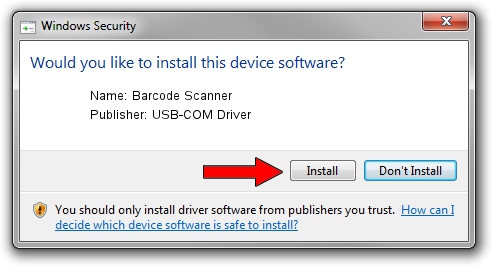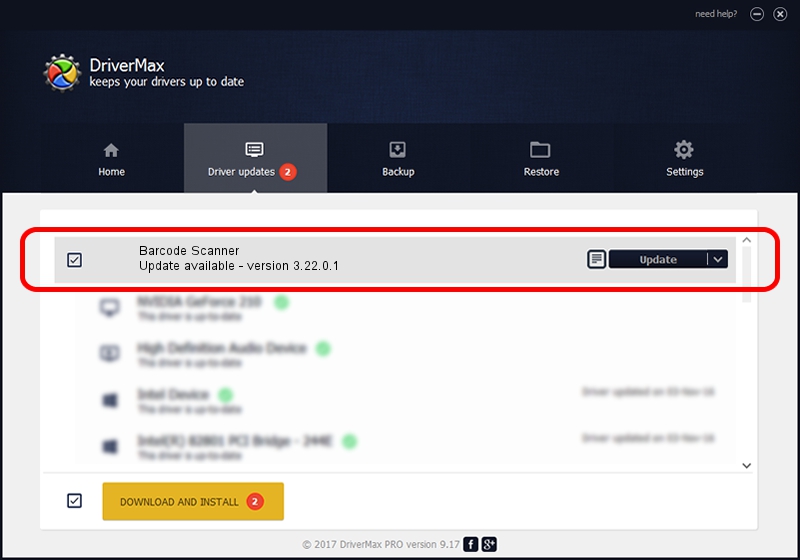Advertising seems to be blocked by your browser.
The ads help us provide this software and web site to you for free.
Please support our project by allowing our site to show ads.
Home /
Manufacturers /
USB-COM Driver /
Barcode Scanner /
USB/VID_05F9&PID_4202 /
3.22.0.1 Mar 13, 2013
USB-COM Driver Barcode Scanner driver download and installation
Barcode Scanner is a USB Universal Serial Bus device. The Windows version of this driver was developed by USB-COM Driver. The hardware id of this driver is USB/VID_05F9&PID_4202; this string has to match your hardware.
1. Manually install USB-COM Driver Barcode Scanner driver
- You can download from the link below the driver setup file for the USB-COM Driver Barcode Scanner driver. The archive contains version 3.22.0.1 dated 2013-03-13 of the driver.
- Start the driver installer file from a user account with administrative rights. If your User Access Control (UAC) is running please accept of the driver and run the setup with administrative rights.
- Go through the driver installation wizard, which will guide you; it should be quite easy to follow. The driver installation wizard will analyze your PC and will install the right driver.
- When the operation finishes restart your PC in order to use the updated driver. It is as simple as that to install a Windows driver!
Driver file size: 66495 bytes (64.94 KB)
This driver received an average rating of 4.5 stars out of 83398 votes.
This driver will work for the following versions of Windows:
- This driver works on Windows 2000 64 bits
- This driver works on Windows Server 2003 64 bits
- This driver works on Windows XP 64 bits
- This driver works on Windows Vista 64 bits
- This driver works on Windows 7 64 bits
- This driver works on Windows 8 64 bits
- This driver works on Windows 8.1 64 bits
- This driver works on Windows 10 64 bits
- This driver works on Windows 11 64 bits
2. Installing the USB-COM Driver Barcode Scanner driver using DriverMax: the easy way
The most important advantage of using DriverMax is that it will install the driver for you in the easiest possible way and it will keep each driver up to date. How easy can you install a driver with DriverMax? Let's follow a few steps!
- Open DriverMax and click on the yellow button that says ~SCAN FOR DRIVER UPDATES NOW~. Wait for DriverMax to scan and analyze each driver on your computer.
- Take a look at the list of driver updates. Scroll the list down until you find the USB-COM Driver Barcode Scanner driver. Click on Update.
- Finished installing the driver!

Jul 8 2016 9:43AM / Written by Andreea Kartman for DriverMax
follow @DeeaKartman