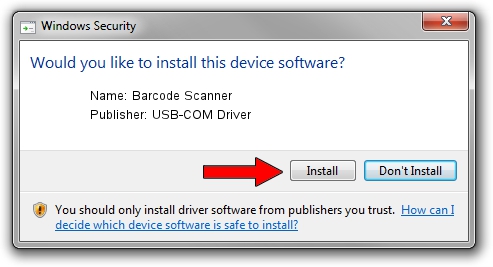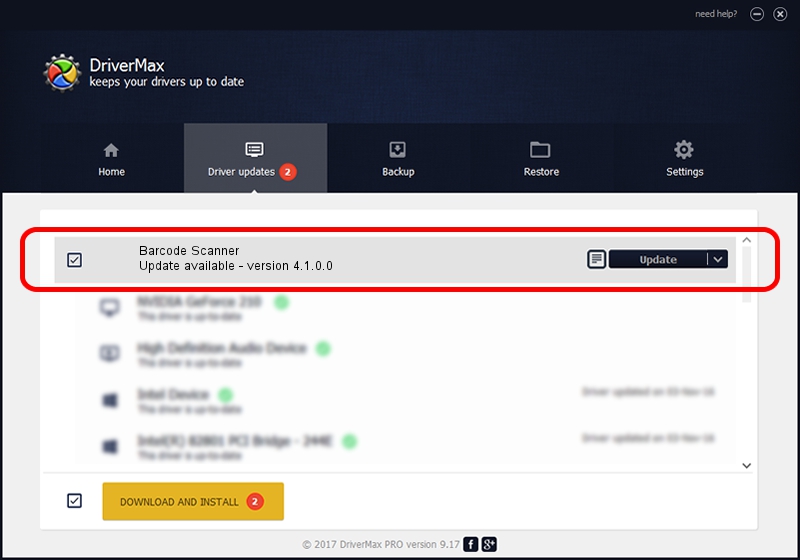Advertising seems to be blocked by your browser.
The ads help us provide this software and web site to you for free.
Please support our project by allowing our site to show ads.
Home /
Manufacturers /
USB-COM Driver /
Barcode Scanner /
USB/VID_05F9&PID_4005&Cdc_Modem /
4.1.0.0 Oct 31, 2014
USB-COM Driver Barcode Scanner driver download and installation
Barcode Scanner is a USB Universal Serial Bus hardware device. The Windows version of this driver was developed by USB-COM Driver. The hardware id of this driver is USB/VID_05F9&PID_4005&Cdc_Modem; this string has to match your hardware.
1. Install USB-COM Driver Barcode Scanner driver manually
- You can download from the link below the driver setup file for the USB-COM Driver Barcode Scanner driver. The archive contains version 4.1.0.0 dated 2014-10-31 of the driver.
- Start the driver installer file from a user account with administrative rights. If your User Access Control (UAC) is enabled please confirm the installation of the driver and run the setup with administrative rights.
- Go through the driver installation wizard, which will guide you; it should be quite easy to follow. The driver installation wizard will analyze your PC and will install the right driver.
- When the operation finishes shutdown and restart your computer in order to use the updated driver. It is as simple as that to install a Windows driver!
Size of this driver: 138362 bytes (135.12 KB)
Driver rating 4.1 stars out of 74621 votes.
This driver is compatible with the following versions of Windows:
- This driver works on Windows 2000 32 bits
- This driver works on Windows Server 2003 32 bits
- This driver works on Windows XP 32 bits
- This driver works on Windows Vista 32 bits
- This driver works on Windows 7 32 bits
- This driver works on Windows 8 32 bits
- This driver works on Windows 8.1 32 bits
- This driver works on Windows 10 32 bits
- This driver works on Windows 11 32 bits
2. The easy way: using DriverMax to install USB-COM Driver Barcode Scanner driver
The advantage of using DriverMax is that it will install the driver for you in the easiest possible way and it will keep each driver up to date. How easy can you install a driver using DriverMax? Let's take a look!
- Start DriverMax and push on the yellow button named ~SCAN FOR DRIVER UPDATES NOW~. Wait for DriverMax to scan and analyze each driver on your PC.
- Take a look at the list of detected driver updates. Search the list until you find the USB-COM Driver Barcode Scanner driver. Click on Update.
- That's all, the driver is now installed!

Mar 10 2024 10:53PM / Written by Andreea Kartman for DriverMax
follow @DeeaKartman