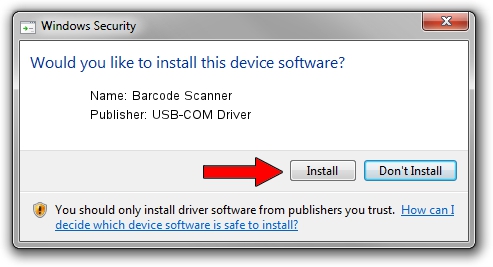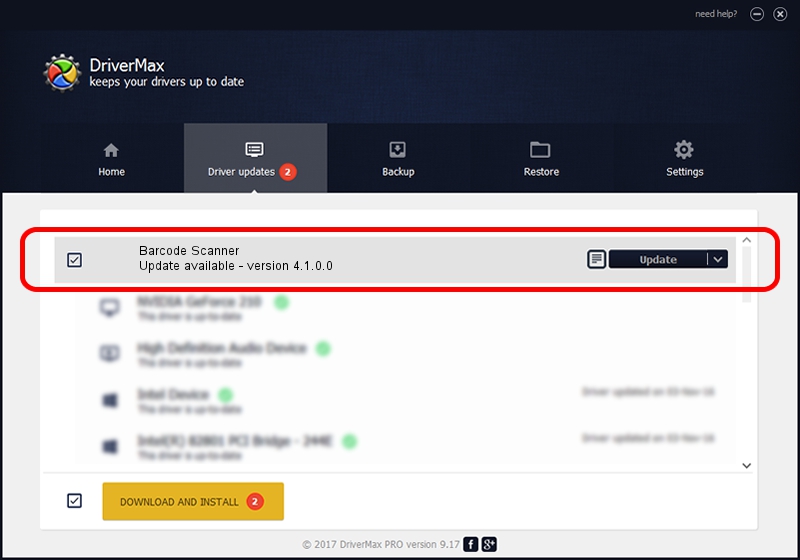Advertising seems to be blocked by your browser.
The ads help us provide this software and web site to you for free.
Please support our project by allowing our site to show ads.
Home /
Manufacturers /
USB-COM Driver /
Barcode Scanner /
USB/VID_05F9&PID_4004&Cdc_Modem /
4.1.0.0 Oct 31, 2014
USB-COM Driver Barcode Scanner - two ways of downloading and installing the driver
Barcode Scanner is a USB Universal Serial Bus device. This driver was developed by USB-COM Driver. USB/VID_05F9&PID_4004&Cdc_Modem is the matching hardware id of this device.
1. How to manually install USB-COM Driver Barcode Scanner driver
- You can download from the link below the driver installer file for the USB-COM Driver Barcode Scanner driver. The archive contains version 4.1.0.0 dated 2014-10-31 of the driver.
- Run the driver installer file from a user account with administrative rights. If your User Access Control (UAC) is started please accept of the driver and run the setup with administrative rights.
- Follow the driver setup wizard, which will guide you; it should be pretty easy to follow. The driver setup wizard will analyze your computer and will install the right driver.
- When the operation finishes restart your PC in order to use the updated driver. As you can see it was quite smple to install a Windows driver!
File size of the driver: 138362 bytes (135.12 KB)
Driver rating 4.8 stars out of 74612 votes.
This driver is fully compatible with the following versions of Windows:
- This driver works on Windows 2000 32 bits
- This driver works on Windows Server 2003 32 bits
- This driver works on Windows XP 32 bits
- This driver works on Windows Vista 32 bits
- This driver works on Windows 7 32 bits
- This driver works on Windows 8 32 bits
- This driver works on Windows 8.1 32 bits
- This driver works on Windows 10 32 bits
- This driver works on Windows 11 32 bits
2. Using DriverMax to install USB-COM Driver Barcode Scanner driver
The most important advantage of using DriverMax is that it will install the driver for you in just a few seconds and it will keep each driver up to date. How easy can you install a driver using DriverMax? Let's follow a few steps!
- Open DriverMax and push on the yellow button named ~SCAN FOR DRIVER UPDATES NOW~. Wait for DriverMax to scan and analyze each driver on your PC.
- Take a look at the list of driver updates. Search the list until you locate the USB-COM Driver Barcode Scanner driver. Click on Update.
- Enjoy using the updated driver! :)

Mar 10 2024 10:53PM / Written by Daniel Statescu for DriverMax
follow @DanielStatescu