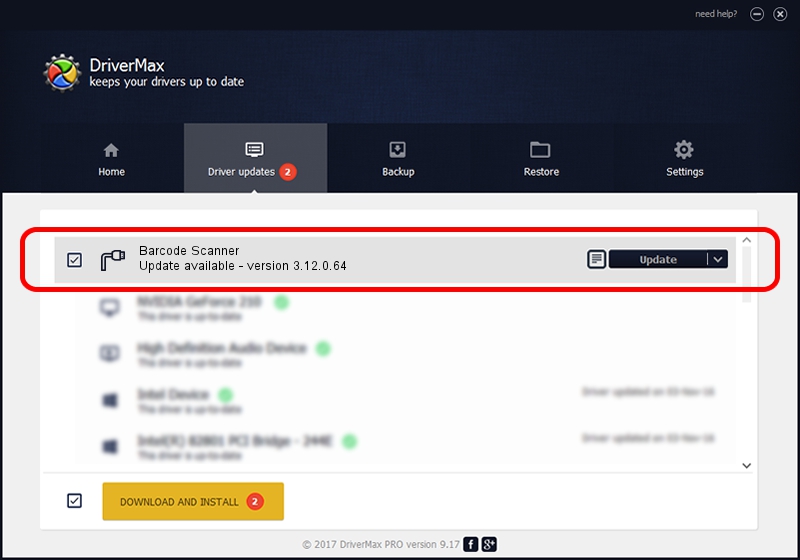Advertising seems to be blocked by your browser.
The ads help us provide this software and web site to you for free.
Please support our project by allowing our site to show ads.
Home /
Manufacturers /
USB-COM Driver /
Barcode Scanner /
USB/VID_05F9&PID_4002 /
3.12.0.64 Jan 18, 2011
USB-COM Driver Barcode Scanner - two ways of downloading and installing the driver
Barcode Scanner is a Multi Port Serial device. The developer of this driver was USB-COM Driver. The hardware id of this driver is USB/VID_05F9&PID_4002.
1. USB-COM Driver Barcode Scanner - install the driver manually
- Download the driver setup file for USB-COM Driver Barcode Scanner driver from the link below. This download link is for the driver version 3.12.0.64 dated 2011-01-18.
- Start the driver setup file from a Windows account with administrative rights. If your UAC (User Access Control) is enabled then you will have to accept of the driver and run the setup with administrative rights.
- Follow the driver setup wizard, which should be quite straightforward. The driver setup wizard will scan your PC for compatible devices and will install the driver.
- Restart your computer and enjoy the new driver, it is as simple as that.
The file size of this driver is 65649 bytes (64.11 KB)
This driver was installed by many users and received an average rating of 4.9 stars out of 74014 votes.
This driver is compatible with the following versions of Windows:
- This driver works on Windows 2000 64 bits
- This driver works on Windows Server 2003 64 bits
- This driver works on Windows XP 64 bits
- This driver works on Windows Vista 64 bits
- This driver works on Windows 7 64 bits
- This driver works on Windows 8 64 bits
- This driver works on Windows 8.1 64 bits
- This driver works on Windows 10 64 bits
- This driver works on Windows 11 64 bits
2. Using DriverMax to install USB-COM Driver Barcode Scanner driver
The advantage of using DriverMax is that it will install the driver for you in just a few seconds and it will keep each driver up to date, not just this one. How can you install a driver using DriverMax? Let's take a look!
- Open DriverMax and push on the yellow button named ~SCAN FOR DRIVER UPDATES NOW~. Wait for DriverMax to analyze each driver on your computer.
- Take a look at the list of driver updates. Search the list until you find the USB-COM Driver Barcode Scanner driver. Click the Update button.
- That's all, the driver is now installed!

Jul 3 2016 8:52PM / Written by Andreea Kartman for DriverMax
follow @DeeaKartman