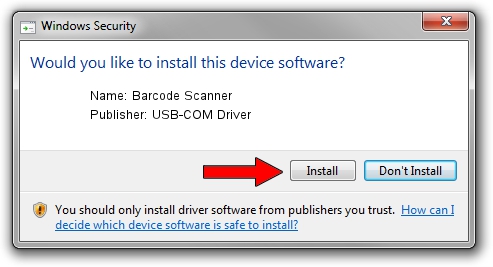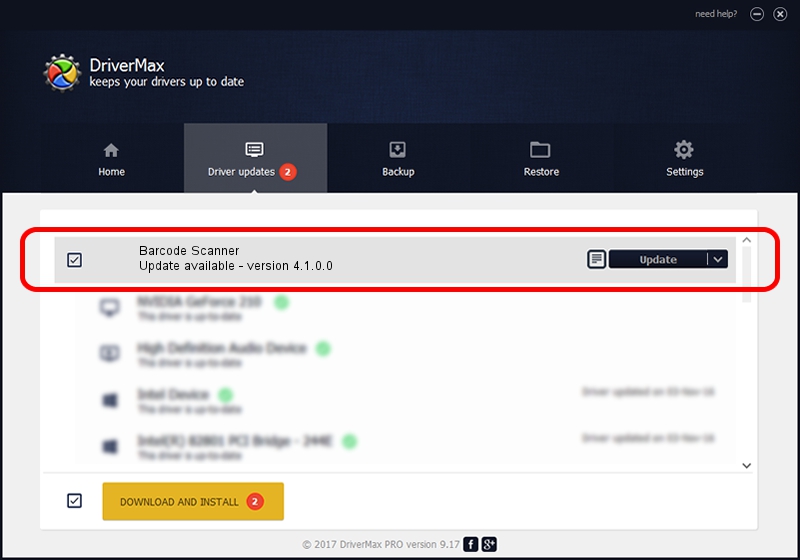Advertising seems to be blocked by your browser.
The ads help us provide this software and web site to you for free.
Please support our project by allowing our site to show ads.
Home /
Manufacturers /
USB-COM Driver /
Barcode Scanner /
USB/VID_05F9&PID_221E&Cdc_Modem /
4.1.0.0 Oct 31, 2014
USB-COM Driver Barcode Scanner - two ways of downloading and installing the driver
Barcode Scanner is a USB Universal Serial Bus hardware device. The developer of this driver was USB-COM Driver. USB/VID_05F9&PID_221E&Cdc_Modem is the matching hardware id of this device.
1. Manually install USB-COM Driver Barcode Scanner driver
- Download the driver setup file for USB-COM Driver Barcode Scanner driver from the location below. This download link is for the driver version 4.1.0.0 dated 2014-10-31.
- Start the driver setup file from a Windows account with the highest privileges (rights). If your User Access Control (UAC) is started then you will have to accept of the driver and run the setup with administrative rights.
- Follow the driver installation wizard, which should be pretty easy to follow. The driver installation wizard will scan your PC for compatible devices and will install the driver.
- Shutdown and restart your computer and enjoy the fresh driver, it is as simple as that.
Size of this driver: 138362 bytes (135.12 KB)
Driver rating 4.4 stars out of 74721 votes.
This driver was released for the following versions of Windows:
- This driver works on Windows 2000 32 bits
- This driver works on Windows Server 2003 32 bits
- This driver works on Windows XP 32 bits
- This driver works on Windows Vista 32 bits
- This driver works on Windows 7 32 bits
- This driver works on Windows 8 32 bits
- This driver works on Windows 8.1 32 bits
- This driver works on Windows 10 32 bits
- This driver works on Windows 11 32 bits
2. The easy way: using DriverMax to install USB-COM Driver Barcode Scanner driver
The most important advantage of using DriverMax is that it will install the driver for you in just a few seconds and it will keep each driver up to date. How can you install a driver with DriverMax? Let's follow a few steps!
- Open DriverMax and click on the yellow button named ~SCAN FOR DRIVER UPDATES NOW~. Wait for DriverMax to scan and analyze each driver on your PC.
- Take a look at the list of detected driver updates. Scroll the list down until you find the USB-COM Driver Barcode Scanner driver. Click on Update.
- That's it, you installed your first driver!

Mar 10 2024 10:52PM / Written by Andreea Kartman for DriverMax
follow @DeeaKartman