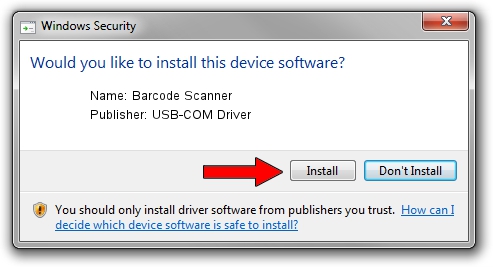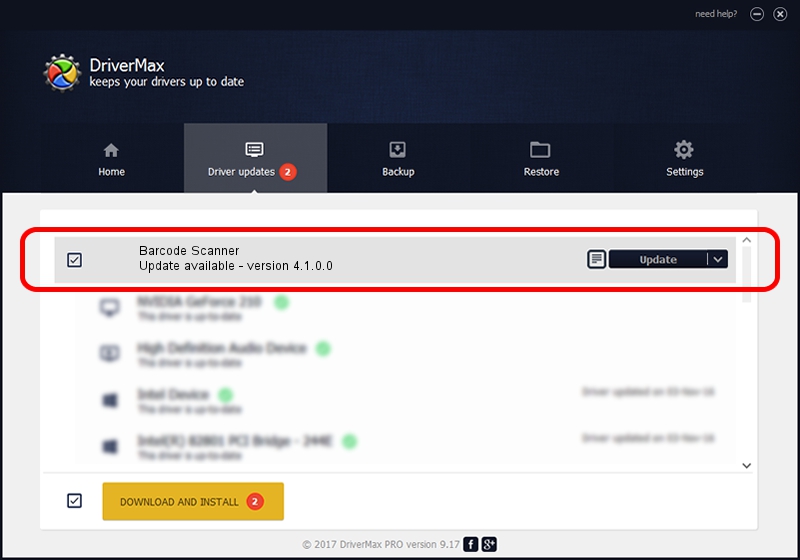Advertising seems to be blocked by your browser.
The ads help us provide this software and web site to you for free.
Please support our project by allowing our site to show ads.
Home /
Manufacturers /
USB-COM Driver /
Barcode Scanner /
USB/VID_03F0&PID_0339 /
4.1.0.0 Oct 31, 2014
Download and install USB-COM Driver Barcode Scanner driver
Barcode Scanner is a USB Universal Serial Bus device. The developer of this driver was USB-COM Driver. The hardware id of this driver is USB/VID_03F0&PID_0339.
1. How to manually install USB-COM Driver Barcode Scanner driver
- Download the driver setup file for USB-COM Driver Barcode Scanner driver from the link below. This is the download link for the driver version 4.1.0.0 released on 2014-10-31.
- Run the driver installation file from a Windows account with the highest privileges (rights). If your User Access Control (UAC) is running then you will have to confirm the installation of the driver and run the setup with administrative rights.
- Go through the driver setup wizard, which should be pretty straightforward. The driver setup wizard will scan your PC for compatible devices and will install the driver.
- Shutdown and restart your computer and enjoy the updated driver, as you can see it was quite smple.
Size of this driver: 138362 bytes (135.12 KB)
Driver rating 4.7 stars out of 74790 votes.
This driver is fully compatible with the following versions of Windows:
- This driver works on Windows 2000 32 bits
- This driver works on Windows Server 2003 32 bits
- This driver works on Windows XP 32 bits
- This driver works on Windows Vista 32 bits
- This driver works on Windows 7 32 bits
- This driver works on Windows 8 32 bits
- This driver works on Windows 8.1 32 bits
- This driver works on Windows 10 32 bits
- This driver works on Windows 11 32 bits
2. The easy way: using DriverMax to install USB-COM Driver Barcode Scanner driver
The most important advantage of using DriverMax is that it will setup the driver for you in the easiest possible way and it will keep each driver up to date. How can you install a driver with DriverMax? Let's take a look!
- Open DriverMax and press on the yellow button that says ~SCAN FOR DRIVER UPDATES NOW~. Wait for DriverMax to scan and analyze each driver on your PC.
- Take a look at the list of available driver updates. Scroll the list down until you find the USB-COM Driver Barcode Scanner driver. Click the Update button.
- Finished installing the driver!

Mar 10 2024 10:50PM / Written by Daniel Statescu for DriverMax
follow @DanielStatescu