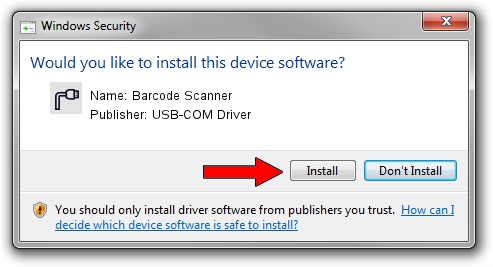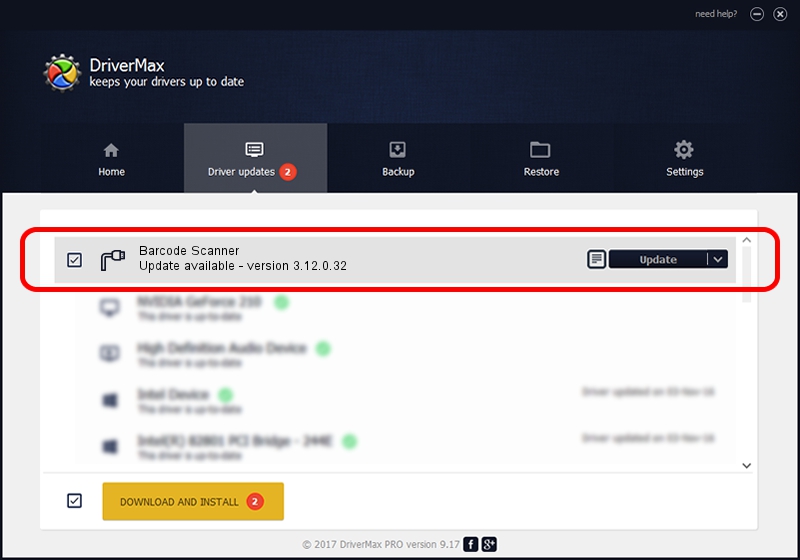Advertising seems to be blocked by your browser.
The ads help us provide this software and web site to you for free.
Please support our project by allowing our site to show ads.
Home /
Manufacturers /
USB-COM Driver /
Barcode Scanner /
USB/VID_03F0&PID_0339 /
3.12.0.32 Jan 18, 2011
Driver for USB-COM Driver Barcode Scanner - downloading and installing it
Barcode Scanner is a Multi Port Serial hardware device. The developer of this driver was USB-COM Driver. In order to make sure you are downloading the exact right driver the hardware id is USB/VID_03F0&PID_0339.
1. How to manually install USB-COM Driver Barcode Scanner driver
- You can download from the link below the driver installer file for the USB-COM Driver Barcode Scanner driver. The archive contains version 3.12.0.32 released on 2011-01-18 of the driver.
- Run the driver installer file from a user account with administrative rights. If your User Access Control Service (UAC) is started please accept of the driver and run the setup with administrative rights.
- Follow the driver setup wizard, which will guide you; it should be pretty easy to follow. The driver setup wizard will analyze your computer and will install the right driver.
- When the operation finishes shutdown and restart your computer in order to use the updated driver. As you can see it was quite smple to install a Windows driver!
Driver file size: 58287 bytes (56.92 KB)
Driver rating 4.7 stars out of 74609 votes.
This driver will work for the following versions of Windows:
- This driver works on Windows 2000 32 bits
- This driver works on Windows Server 2003 32 bits
- This driver works on Windows XP 32 bits
- This driver works on Windows Vista 32 bits
- This driver works on Windows 7 32 bits
- This driver works on Windows 8 32 bits
- This driver works on Windows 8.1 32 bits
- This driver works on Windows 10 32 bits
- This driver works on Windows 11 32 bits
2. How to use DriverMax to install USB-COM Driver Barcode Scanner driver
The advantage of using DriverMax is that it will install the driver for you in just a few seconds and it will keep each driver up to date, not just this one. How easy can you install a driver with DriverMax? Let's take a look!
- Start DriverMax and push on the yellow button that says ~SCAN FOR DRIVER UPDATES NOW~. Wait for DriverMax to scan and analyze each driver on your PC.
- Take a look at the list of driver updates. Search the list until you find the USB-COM Driver Barcode Scanner driver. Click on Update.
- That's it, you installed your first driver!

Jul 6 2016 6:14AM / Written by Dan Armano for DriverMax
follow @danarm