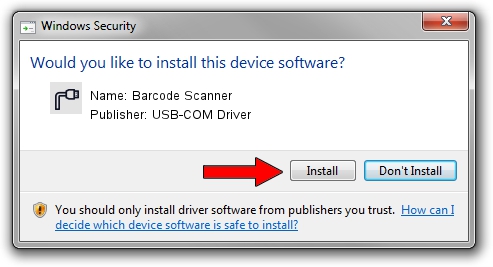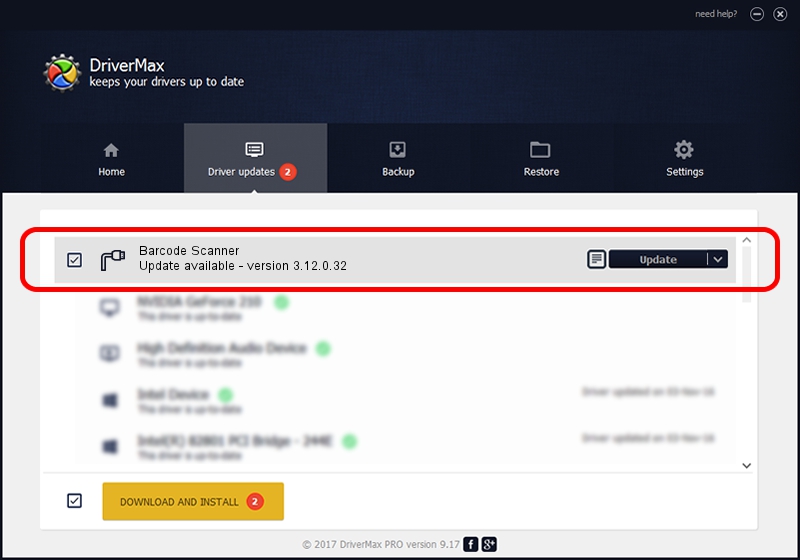Advertising seems to be blocked by your browser.
The ads help us provide this software and web site to you for free.
Please support our project by allowing our site to show ads.
Home /
Manufacturers /
USB-COM Driver /
Barcode Scanner /
USB/VID_03F0&PID_0239 /
3.12.0.32 Jan 18, 2011
USB-COM Driver Barcode Scanner how to download and install the driver
Barcode Scanner is a Multi Port Serial device. This driver was developed by USB-COM Driver. In order to make sure you are downloading the exact right driver the hardware id is USB/VID_03F0&PID_0239.
1. How to manually install USB-COM Driver Barcode Scanner driver
- Download the driver setup file for USB-COM Driver Barcode Scanner driver from the location below. This is the download link for the driver version 3.12.0.32 released on 2011-01-18.
- Start the driver installation file from a Windows account with the highest privileges (rights). If your User Access Control (UAC) is enabled then you will have to accept of the driver and run the setup with administrative rights.
- Go through the driver installation wizard, which should be pretty straightforward. The driver installation wizard will analyze your PC for compatible devices and will install the driver.
- Shutdown and restart your PC and enjoy the fresh driver, it is as simple as that.
The file size of this driver is 58287 bytes (56.92 KB)
This driver received an average rating of 4.7 stars out of 74582 votes.
This driver is compatible with the following versions of Windows:
- This driver works on Windows 2000 32 bits
- This driver works on Windows Server 2003 32 bits
- This driver works on Windows XP 32 bits
- This driver works on Windows Vista 32 bits
- This driver works on Windows 7 32 bits
- This driver works on Windows 8 32 bits
- This driver works on Windows 8.1 32 bits
- This driver works on Windows 10 32 bits
- This driver works on Windows 11 32 bits
2. Using DriverMax to install USB-COM Driver Barcode Scanner driver
The advantage of using DriverMax is that it will install the driver for you in the easiest possible way and it will keep each driver up to date. How easy can you install a driver using DriverMax? Let's follow a few steps!
- Open DriverMax and click on the yellow button that says ~SCAN FOR DRIVER UPDATES NOW~. Wait for DriverMax to scan and analyze each driver on your PC.
- Take a look at the list of available driver updates. Scroll the list down until you find the USB-COM Driver Barcode Scanner driver. Click the Update button.
- That's it, you installed your first driver!

Jul 6 2016 6:13AM / Written by Andreea Kartman for DriverMax
follow @DeeaKartman