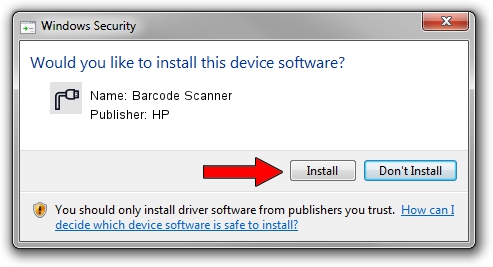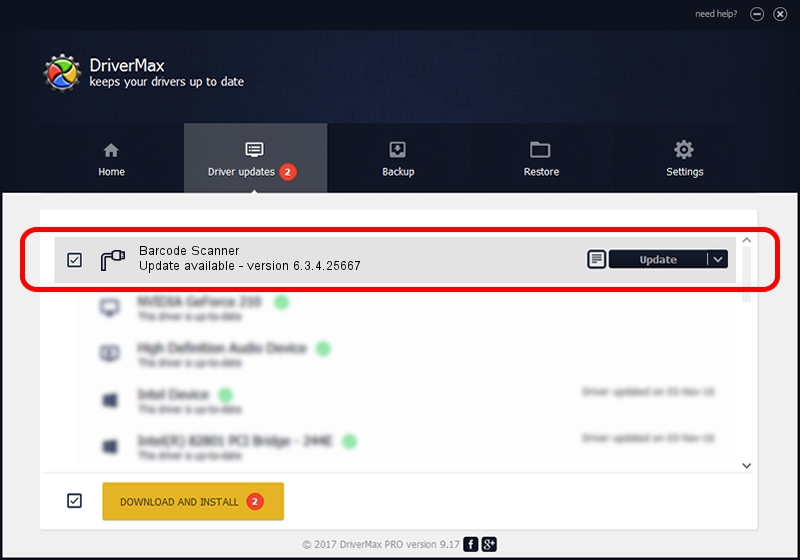Advertising seems to be blocked by your browser.
The ads help us provide this software and web site to you for free.
Please support our project by allowing our site to show ads.
HP Barcode Scanner - two ways of downloading and installing the driver
Barcode Scanner is a Ports hardware device. This Windows driver was developed by HP. In order to make sure you are downloading the exact right driver the hardware id is USB/VID_05F9&PID_4602.
1. Install HP Barcode Scanner driver manually
- Download the driver setup file for HP Barcode Scanner driver from the link below. This download link is for the driver version 6.3.4.25667 released on 2018-07-19.
- Run the driver installation file from a Windows account with the highest privileges (rights). If your UAC (User Access Control) is running then you will have to accept of the driver and run the setup with administrative rights.
- Follow the driver installation wizard, which should be quite easy to follow. The driver installation wizard will analyze your PC for compatible devices and will install the driver.
- Shutdown and restart your PC and enjoy the new driver, as you can see it was quite smple.
Download size of the driver: 69639 bytes (68.01 KB)
This driver was installed by many users and received an average rating of 4 stars out of 43215 votes.
This driver is compatible with the following versions of Windows:
- This driver works on Windows 2000 64 bits
- This driver works on Windows Server 2003 64 bits
- This driver works on Windows XP 64 bits
- This driver works on Windows Vista 64 bits
- This driver works on Windows 7 64 bits
- This driver works on Windows 8 64 bits
- This driver works on Windows 8.1 64 bits
- This driver works on Windows 10 64 bits
- This driver works on Windows 11 64 bits
2. How to install HP Barcode Scanner driver using DriverMax
The advantage of using DriverMax is that it will install the driver for you in the easiest possible way and it will keep each driver up to date. How can you install a driver with DriverMax? Let's take a look!
- Open DriverMax and push on the yellow button named ~SCAN FOR DRIVER UPDATES NOW~. Wait for DriverMax to scan and analyze each driver on your computer.
- Take a look at the list of available driver updates. Scroll the list down until you locate the HP Barcode Scanner driver. Click the Update button.
- That's all, the driver is now installed!

Jul 5 2024 11:44PM / Written by Andreea Kartman for DriverMax
follow @DeeaKartman