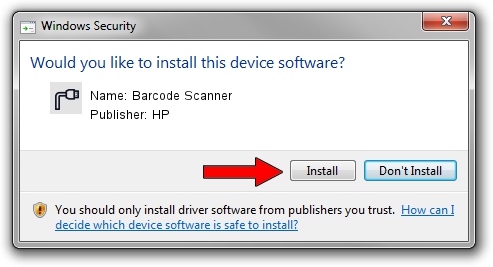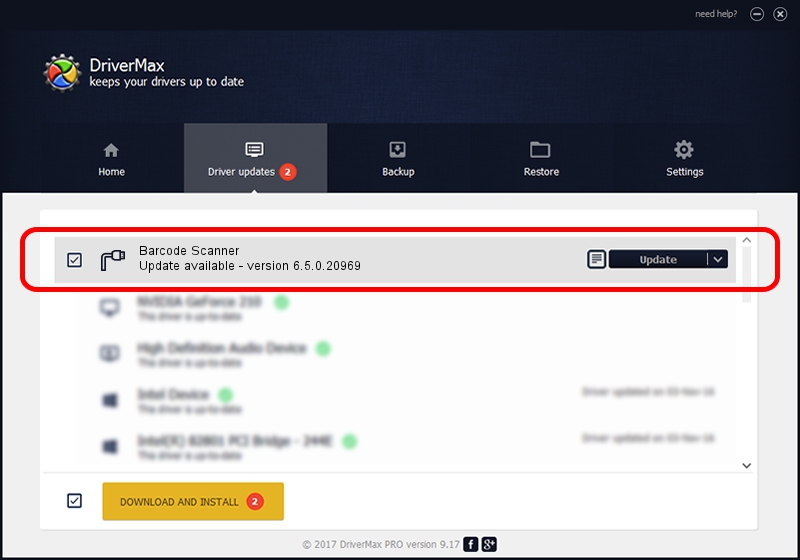Advertising seems to be blocked by your browser.
The ads help us provide this software and web site to you for free.
Please support our project by allowing our site to show ads.
Download and install HP Barcode Scanner driver
Barcode Scanner is a Ports device. This driver was developed by HP. In order to make sure you are downloading the exact right driver the hardware id is USB/VID_05F9&PID_4509.
1. Manually install HP Barcode Scanner driver
- Download the setup file for HP Barcode Scanner driver from the location below. This is the download link for the driver version 6.5.0.20969 released on 2023-04-28.
- Start the driver setup file from a Windows account with the highest privileges (rights). If your User Access Control (UAC) is started then you will have to accept of the driver and run the setup with administrative rights.
- Follow the driver installation wizard, which should be quite straightforward. The driver installation wizard will analyze your PC for compatible devices and will install the driver.
- Shutdown and restart your PC and enjoy the fresh driver, as you can see it was quite smple.
Driver file size: 75221 bytes (73.46 KB)
This driver was installed by many users and received an average rating of 4.5 stars out of 84301 votes.
This driver will work for the following versions of Windows:
- This driver works on Windows 2000 64 bits
- This driver works on Windows Server 2003 64 bits
- This driver works on Windows XP 64 bits
- This driver works on Windows Vista 64 bits
- This driver works on Windows 7 64 bits
- This driver works on Windows 8 64 bits
- This driver works on Windows 8.1 64 bits
- This driver works on Windows 10 64 bits
- This driver works on Windows 11 64 bits
2. How to install HP Barcode Scanner driver using DriverMax
The advantage of using DriverMax is that it will install the driver for you in the easiest possible way and it will keep each driver up to date, not just this one. How can you install a driver using DriverMax? Let's follow a few steps!
- Open DriverMax and press on the yellow button named ~SCAN FOR DRIVER UPDATES NOW~. Wait for DriverMax to analyze each driver on your computer.
- Take a look at the list of detected driver updates. Search the list until you find the HP Barcode Scanner driver. Click the Update button.
- Finished installing the driver!

Sep 3 2024 1:13AM / Written by Andreea Kartman for DriverMax
follow @DeeaKartman