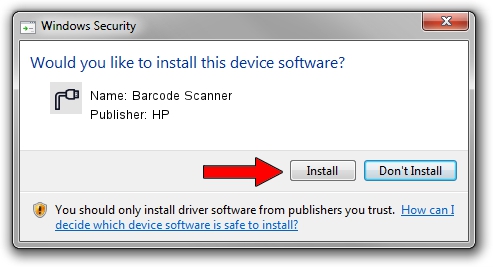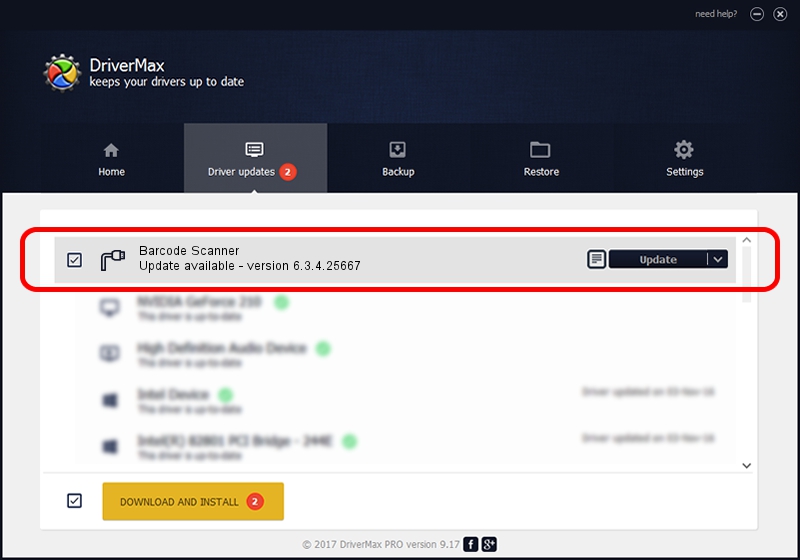Advertising seems to be blocked by your browser.
The ads help us provide this software and web site to you for free.
Please support our project by allowing our site to show ads.
HP Barcode Scanner - two ways of downloading and installing the driver
Barcode Scanner is a Ports hardware device. The developer of this driver was HP. USB/VID_05F9&PID_4509 is the matching hardware id of this device.
1. How to manually install HP Barcode Scanner driver
- Download the driver setup file for HP Barcode Scanner driver from the link below. This download link is for the driver version 6.3.4.25667 dated 2018-07-19.
- Run the driver installation file from a Windows account with administrative rights. If your User Access Control (UAC) is enabled then you will have to confirm the installation of the driver and run the setup with administrative rights.
- Follow the driver installation wizard, which should be quite easy to follow. The driver installation wizard will scan your PC for compatible devices and will install the driver.
- Restart your computer and enjoy the new driver, as you can see it was quite smple.
Download size of the driver: 69639 bytes (68.01 KB)
Driver rating 4.3 stars out of 43197 votes.
This driver is fully compatible with the following versions of Windows:
- This driver works on Windows 2000 64 bits
- This driver works on Windows Server 2003 64 bits
- This driver works on Windows XP 64 bits
- This driver works on Windows Vista 64 bits
- This driver works on Windows 7 64 bits
- This driver works on Windows 8 64 bits
- This driver works on Windows 8.1 64 bits
- This driver works on Windows 10 64 bits
- This driver works on Windows 11 64 bits
2. Installing the HP Barcode Scanner driver using DriverMax: the easy way
The most important advantage of using DriverMax is that it will setup the driver for you in just a few seconds and it will keep each driver up to date, not just this one. How easy can you install a driver using DriverMax? Let's take a look!
- Start DriverMax and press on the yellow button named ~SCAN FOR DRIVER UPDATES NOW~. Wait for DriverMax to scan and analyze each driver on your computer.
- Take a look at the list of available driver updates. Scroll the list down until you find the HP Barcode Scanner driver. Click the Update button.
- That's it, you installed your first driver!

Jul 5 2024 11:43PM / Written by Dan Armano for DriverMax
follow @danarm