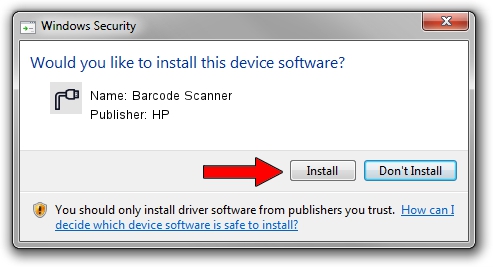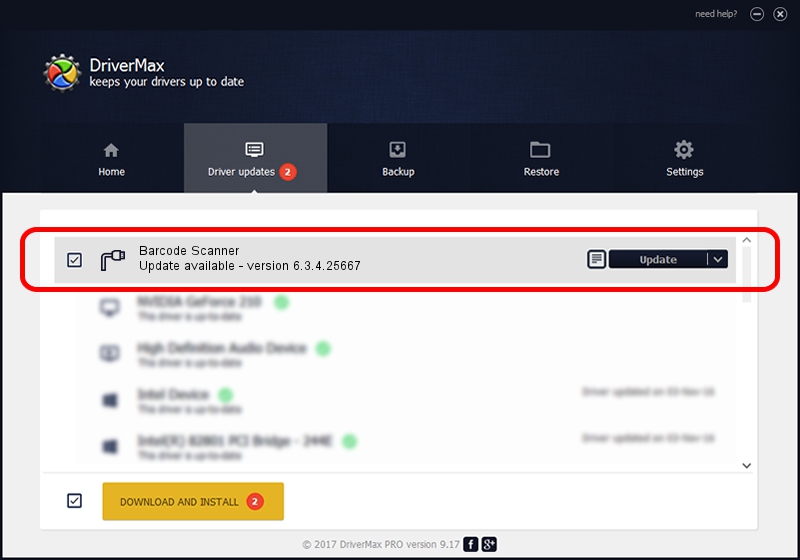Advertising seems to be blocked by your browser.
The ads help us provide this software and web site to you for free.
Please support our project by allowing our site to show ads.
HP Barcode Scanner driver download and installation
Barcode Scanner is a Ports device. This Windows driver was developed by HP. The hardware id of this driver is USB/VID_05F9&PID_4507.
1. HP Barcode Scanner driver - how to install it manually
- You can download from the link below the driver setup file for the HP Barcode Scanner driver. The archive contains version 6.3.4.25667 released on 2018-07-19 of the driver.
- Start the driver installer file from a user account with the highest privileges (rights). If your UAC (User Access Control) is enabled please accept of the driver and run the setup with administrative rights.
- Follow the driver setup wizard, which will guide you; it should be quite easy to follow. The driver setup wizard will analyze your PC and will install the right driver.
- When the operation finishes restart your PC in order to use the updated driver. As you can see it was quite smple to install a Windows driver!
Driver file size: 69639 bytes (68.01 KB)
Driver rating 4 stars out of 43185 votes.
This driver will work for the following versions of Windows:
- This driver works on Windows 2000 64 bits
- This driver works on Windows Server 2003 64 bits
- This driver works on Windows XP 64 bits
- This driver works on Windows Vista 64 bits
- This driver works on Windows 7 64 bits
- This driver works on Windows 8 64 bits
- This driver works on Windows 8.1 64 bits
- This driver works on Windows 10 64 bits
- This driver works on Windows 11 64 bits
2. The easy way: using DriverMax to install HP Barcode Scanner driver
The most important advantage of using DriverMax is that it will setup the driver for you in just a few seconds and it will keep each driver up to date, not just this one. How can you install a driver using DriverMax? Let's follow a few steps!
- Start DriverMax and click on the yellow button named ~SCAN FOR DRIVER UPDATES NOW~. Wait for DriverMax to scan and analyze each driver on your computer.
- Take a look at the list of driver updates. Scroll the list down until you locate the HP Barcode Scanner driver. Click the Update button.
- That's all, the driver is now installed!

Jul 5 2024 11:43PM / Written by Andreea Kartman for DriverMax
follow @DeeaKartman