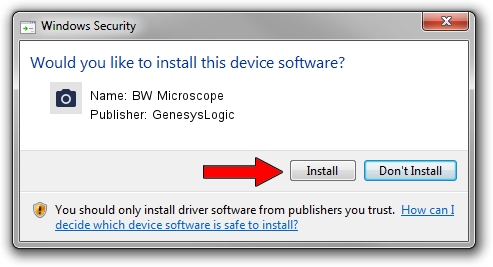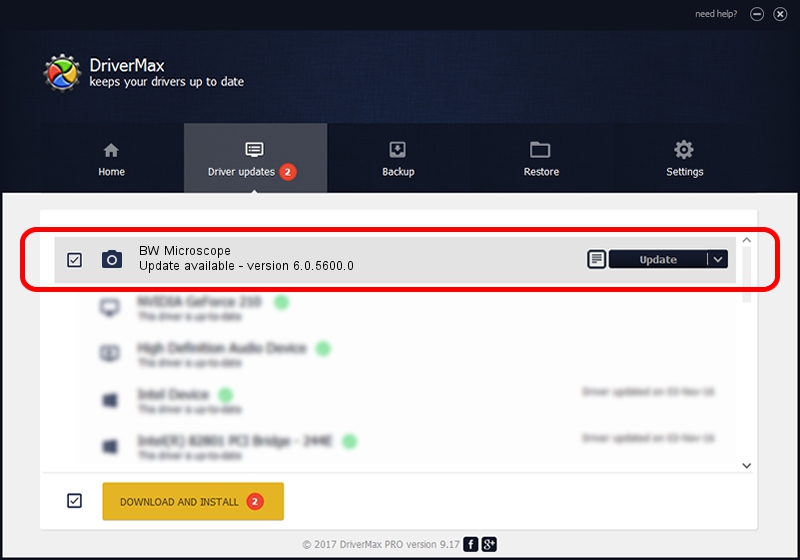Advertising seems to be blocked by your browser.
The ads help us provide this software and web site to you for free.
Please support our project by allowing our site to show ads.
Home /
Manufacturers /
GenesysLogic /
BW Microscope /
USB/VID_05E3&PID_0511&MI_00 /
6.0.5600.0 Oct 11, 2010
GenesysLogic BW Microscope driver download and installation
BW Microscope is a Imaging Devices hardware device. This Windows driver was developed by GenesysLogic. In order to make sure you are downloading the exact right driver the hardware id is USB/VID_05E3&PID_0511&MI_00.
1. Install GenesysLogic BW Microscope driver manually
- You can download from the link below the driver setup file for the GenesysLogic BW Microscope driver. The archive contains version 6.0.5600.0 dated 2010-10-11 of the driver.
- Start the driver installer file from a user account with administrative rights. If your User Access Control (UAC) is enabled please confirm the installation of the driver and run the setup with administrative rights.
- Go through the driver installation wizard, which will guide you; it should be pretty easy to follow. The driver installation wizard will analyze your computer and will install the right driver.
- When the operation finishes restart your PC in order to use the updated driver. As you can see it was quite smple to install a Windows driver!
Driver file size: 937157 bytes (915.19 KB)
This driver was rated with an average of 3.8 stars by 78766 users.
This driver will work for the following versions of Windows:
- This driver works on Windows Vista 32 bits
- This driver works on Windows 7 32 bits
- This driver works on Windows 8 32 bits
- This driver works on Windows 8.1 32 bits
- This driver works on Windows 10 32 bits
- This driver works on Windows 11 32 bits
2. How to use DriverMax to install GenesysLogic BW Microscope driver
The most important advantage of using DriverMax is that it will install the driver for you in the easiest possible way and it will keep each driver up to date, not just this one. How can you install a driver using DriverMax? Let's see!
- Start DriverMax and push on the yellow button that says ~SCAN FOR DRIVER UPDATES NOW~. Wait for DriverMax to analyze each driver on your computer.
- Take a look at the list of available driver updates. Search the list until you locate the GenesysLogic BW Microscope driver. Click on Update.
- Finished installing the driver!

Aug 3 2016 3:03AM / Written by Daniel Statescu for DriverMax
follow @DanielStatescu