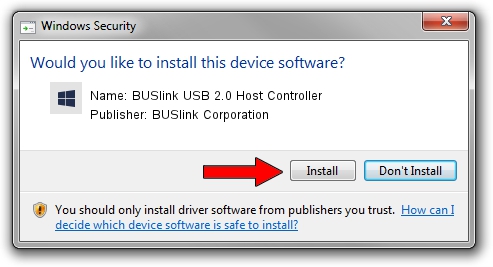Advertising seems to be blocked by your browser.
The ads help us provide this software and web site to you for free.
Please support our project by allowing our site to show ads.
Home /
Manufacturers /
BUSlink Corporation /
BUSlink USB 2.0 Host Controller /
PCI/VEN_1033&DEV_00E0&SUBSYS_00E117C6 /
2.03.0000.0 Nov 15, 2004
BUSlink Corporation BUSlink USB 2.0 Host Controller driver download and installation
BUSlink USB 2.0 Host Controller is a OWC USB hardware device. This Windows driver was developed by BUSlink Corporation. The hardware id of this driver is PCI/VEN_1033&DEV_00E0&SUBSYS_00E117C6; this string has to match your hardware.
1. BUSlink Corporation BUSlink USB 2.0 Host Controller - install the driver manually
- Download the setup file for BUSlink Corporation BUSlink USB 2.0 Host Controller driver from the link below. This download link is for the driver version 2.03.0000.0 dated 2004-11-15.
- Start the driver installation file from a Windows account with the highest privileges (rights). If your UAC (User Access Control) is enabled then you will have to accept of the driver and run the setup with administrative rights.
- Go through the driver setup wizard, which should be quite straightforward. The driver setup wizard will analyze your PC for compatible devices and will install the driver.
- Restart your computer and enjoy the new driver, it is as simple as that.
This driver was rated with an average of 3.7 stars by 7607 users.
2. Using DriverMax to install BUSlink Corporation BUSlink USB 2.0 Host Controller driver
The advantage of using DriverMax is that it will install the driver for you in just a few seconds and it will keep each driver up to date, not just this one. How can you install a driver using DriverMax? Let's see!
- Open DriverMax and press on the yellow button named ~SCAN FOR DRIVER UPDATES NOW~. Wait for DriverMax to scan and analyze each driver on your computer.
- Take a look at the list of driver updates. Scroll the list down until you find the BUSlink Corporation BUSlink USB 2.0 Host Controller driver. Click on Update.
- That's all, the driver is now installed!

Jul 23 2016 8:31PM / Written by Daniel Statescu for DriverMax
follow @DanielStatescu