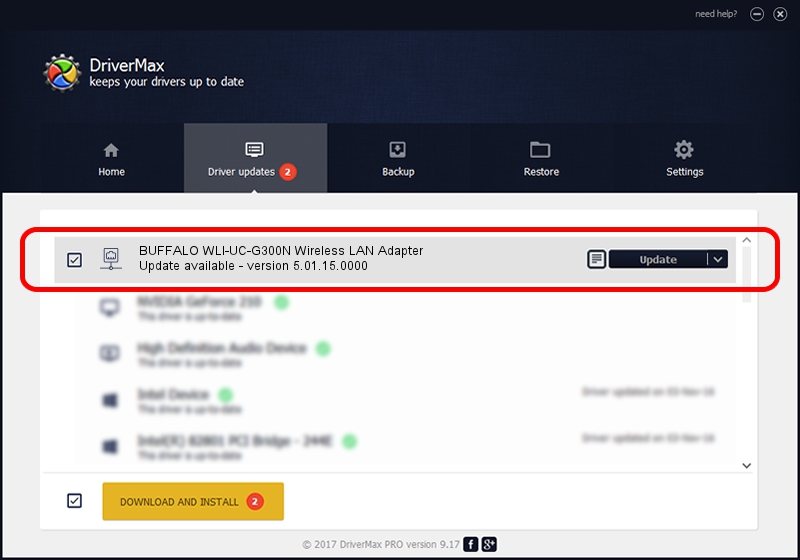Advertising seems to be blocked by your browser.
The ads help us provide this software and web site to you for free.
Please support our project by allowing our site to show ads.
Home /
Manufacturers /
BUFFALO INC /
BUFFALO WLI-UC-G300N Wireless LAN Adapter /
USB/VID_0411&PID_00E8 /
5.01.15.0000 May 16, 2014
BUFFALO INC BUFFALO WLI-UC-G300N Wireless LAN Adapter how to download and install the driver
BUFFALO WLI-UC-G300N Wireless LAN Adapter is a Network Adapters device. This Windows driver was developed by BUFFALO INC. In order to make sure you are downloading the exact right driver the hardware id is USB/VID_0411&PID_00E8.
1. Install BUFFALO INC BUFFALO WLI-UC-G300N Wireless LAN Adapter driver manually
- Download the driver setup file for BUFFALO INC BUFFALO WLI-UC-G300N Wireless LAN Adapter driver from the link below. This download link is for the driver version 5.01.15.0000 released on 2014-05-16.
- Run the driver setup file from a Windows account with the highest privileges (rights). If your User Access Control Service (UAC) is started then you will have to accept of the driver and run the setup with administrative rights.
- Go through the driver installation wizard, which should be quite straightforward. The driver installation wizard will analyze your PC for compatible devices and will install the driver.
- Restart your PC and enjoy the fresh driver, as you can see it was quite smple.
Driver rating 3.9 stars out of 87416 votes.
2. Using DriverMax to install BUFFALO INC BUFFALO WLI-UC-G300N Wireless LAN Adapter driver
The most important advantage of using DriverMax is that it will install the driver for you in just a few seconds and it will keep each driver up to date. How easy can you install a driver using DriverMax? Let's see!
- Start DriverMax and click on the yellow button that says ~SCAN FOR DRIVER UPDATES NOW~. Wait for DriverMax to scan and analyze each driver on your computer.
- Take a look at the list of detected driver updates. Scroll the list down until you find the BUFFALO INC BUFFALO WLI-UC-G300N Wireless LAN Adapter driver. Click the Update button.
- Enjoy using the updated driver! :)

Jun 27 2016 1:46PM / Written by Dan Armano for DriverMax
follow @danarm