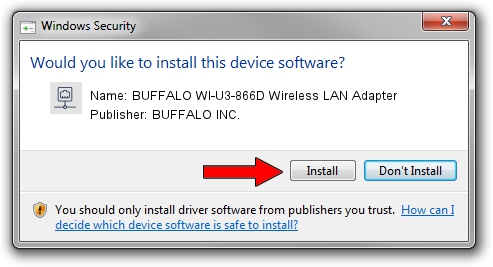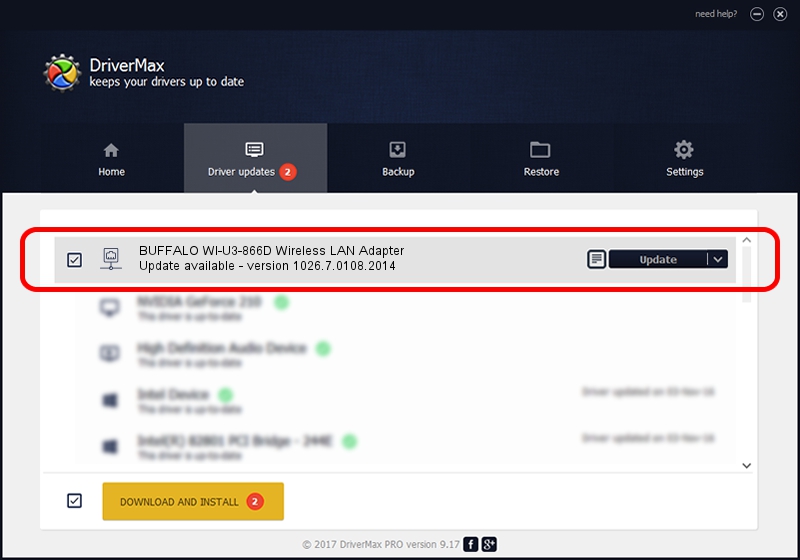Advertising seems to be blocked by your browser.
The ads help us provide this software and web site to you for free.
Please support our project by allowing our site to show ads.
Home /
Manufacturers /
BUFFALO INC. /
BUFFALO WI-U3-866D Wireless LAN Adapter /
USB/VID_0411&PID_025D /
1026.7.0108.2014 Feb 07, 2014
BUFFALO INC. BUFFALO WI-U3-866D Wireless LAN Adapter driver download and installation
BUFFALO WI-U3-866D Wireless LAN Adapter is a Network Adapters hardware device. This driver was developed by BUFFALO INC.. The hardware id of this driver is USB/VID_0411&PID_025D.
1. How to manually install BUFFALO INC. BUFFALO WI-U3-866D Wireless LAN Adapter driver
- Download the driver setup file for BUFFALO INC. BUFFALO WI-U3-866D Wireless LAN Adapter driver from the link below. This is the download link for the driver version 1026.7.0108.2014 released on 2014-02-07.
- Start the driver installation file from a Windows account with the highest privileges (rights). If your User Access Control Service (UAC) is running then you will have to confirm the installation of the driver and run the setup with administrative rights.
- Go through the driver setup wizard, which should be quite easy to follow. The driver setup wizard will analyze your PC for compatible devices and will install the driver.
- Restart your computer and enjoy the new driver, as you can see it was quite smple.
This driver was rated with an average of 3.6 stars by 40112 users.
2. How to use DriverMax to install BUFFALO INC. BUFFALO WI-U3-866D Wireless LAN Adapter driver
The most important advantage of using DriverMax is that it will setup the driver for you in just a few seconds and it will keep each driver up to date. How can you install a driver using DriverMax? Let's see!
- Open DriverMax and push on the yellow button that says ~SCAN FOR DRIVER UPDATES NOW~. Wait for DriverMax to scan and analyze each driver on your PC.
- Take a look at the list of driver updates. Search the list until you find the BUFFALO INC. BUFFALO WI-U3-866D Wireless LAN Adapter driver. Click the Update button.
- That's it, you installed your first driver!

Jul 18 2016 8:51AM / Written by Dan Armano for DriverMax
follow @danarm