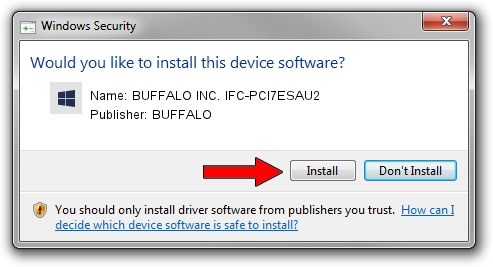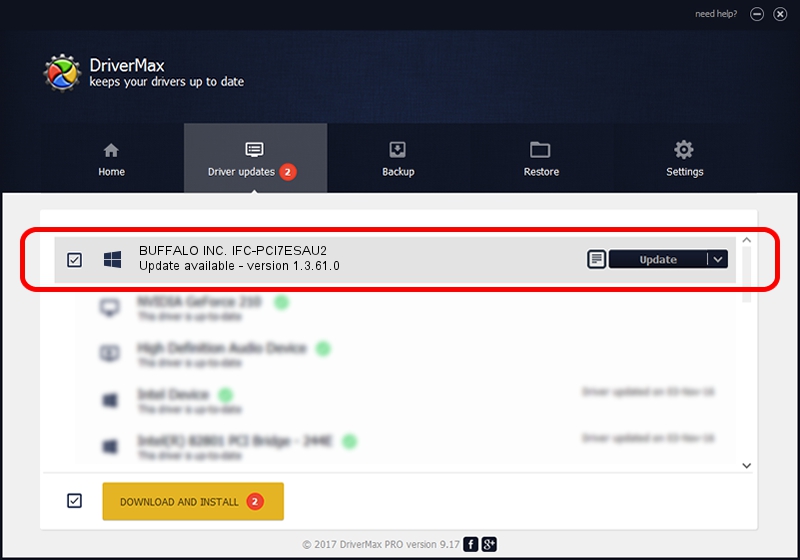Advertising seems to be blocked by your browser.
The ads help us provide this software and web site to you for free.
Please support our project by allowing our site to show ads.
Home /
Manufacturers /
BUFFALO /
BUFFALO INC. IFC-PCI7ESAU2 /
PCI/VEN_1095&DEV_3512&SUBSYS_B0021458 /
1.3.61.0 Sep 13, 2005
BUFFALO BUFFALO INC. IFC-PCI7ESAU2 how to download and install the driver
BUFFALO INC. IFC-PCI7ESAU2 is a SCSI Adapter hardware device. The Windows version of this driver was developed by BUFFALO. The hardware id of this driver is PCI/VEN_1095&DEV_3512&SUBSYS_B0021458.
1. How to manually install BUFFALO BUFFALO INC. IFC-PCI7ESAU2 driver
- You can download from the link below the driver setup file for the BUFFALO BUFFALO INC. IFC-PCI7ESAU2 driver. The archive contains version 1.3.61.0 dated 2005-09-13 of the driver.
- Run the driver installer file from a user account with administrative rights. If your User Access Control (UAC) is enabled please accept of the driver and run the setup with administrative rights.
- Go through the driver installation wizard, which will guide you; it should be quite easy to follow. The driver installation wizard will scan your PC and will install the right driver.
- When the operation finishes restart your computer in order to use the updated driver. It is as simple as that to install a Windows driver!
Driver file size: 102036 bytes (99.64 KB)
This driver was rated with an average of 3.5 stars by 85884 users.
This driver was released for the following versions of Windows:
- This driver works on Windows Server 2003 32 bits
- This driver works on Windows XP 32 bits
- This driver works on Windows Vista 32 bits
- This driver works on Windows 7 32 bits
- This driver works on Windows 8 32 bits
- This driver works on Windows 8.1 32 bits
- This driver works on Windows 10 32 bits
- This driver works on Windows 11 32 bits
2. Installing the BUFFALO BUFFALO INC. IFC-PCI7ESAU2 driver using DriverMax: the easy way
The advantage of using DriverMax is that it will install the driver for you in just a few seconds and it will keep each driver up to date. How can you install a driver using DriverMax? Let's follow a few steps!
- Open DriverMax and press on the yellow button named ~SCAN FOR DRIVER UPDATES NOW~. Wait for DriverMax to analyze each driver on your computer.
- Take a look at the list of available driver updates. Scroll the list down until you find the BUFFALO BUFFALO INC. IFC-PCI7ESAU2 driver. Click the Update button.
- Finished installing the driver!

Jul 15 2016 8:47AM / Written by Andreea Kartman for DriverMax
follow @DeeaKartman