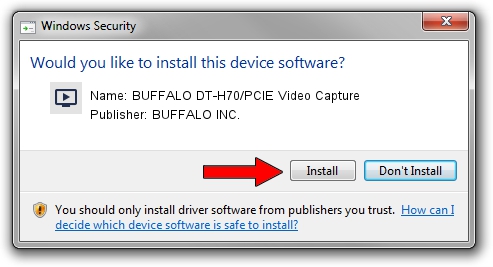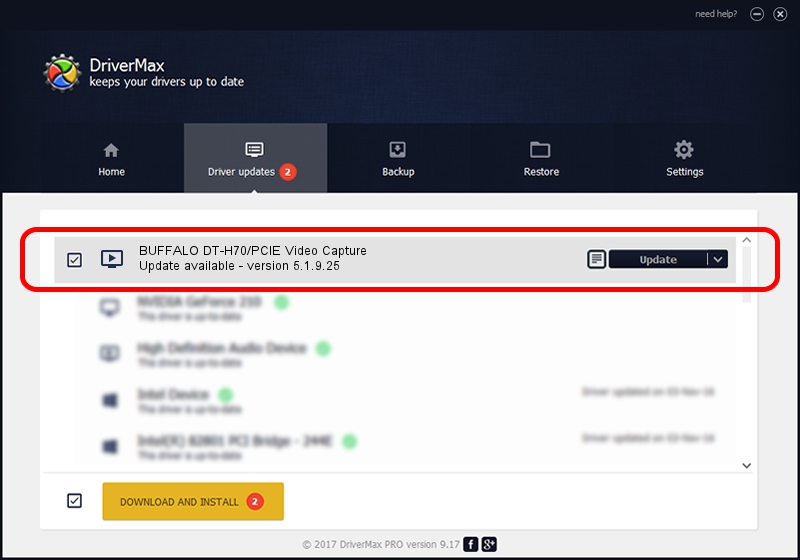Advertising seems to be blocked by your browser.
The ads help us provide this software and web site to you for free.
Please support our project by allowing our site to show ads.
Home /
Manufacturers /
BUFFALO INC. /
BUFFALO DT-H70/PCIE Video Capture /
USB/VID_0411&PID_01BE /
5.1.9.25 Jul 25, 2011
BUFFALO INC. BUFFALO DT-H70/PCIE Video Capture driver download and installation
BUFFALO DT-H70/PCIE Video Capture is a MEDIA device. The developer of this driver was BUFFALO INC.. The hardware id of this driver is USB/VID_0411&PID_01BE; this string has to match your hardware.
1. Install BUFFALO INC. BUFFALO DT-H70/PCIE Video Capture driver manually
- You can download from the link below the driver setup file for the BUFFALO INC. BUFFALO DT-H70/PCIE Video Capture driver. The archive contains version 5.1.9.25 released on 2011-07-25 of the driver.
- Start the driver installer file from a user account with administrative rights. If your User Access Control (UAC) is started please confirm the installation of the driver and run the setup with administrative rights.
- Go through the driver installation wizard, which will guide you; it should be quite easy to follow. The driver installation wizard will scan your PC and will install the right driver.
- When the operation finishes restart your computer in order to use the updated driver. It is as simple as that to install a Windows driver!
This driver was rated with an average of 3.5 stars by 21239 users.
2. How to install BUFFALO INC. BUFFALO DT-H70/PCIE Video Capture driver using DriverMax
The advantage of using DriverMax is that it will setup the driver for you in just a few seconds and it will keep each driver up to date. How easy can you install a driver using DriverMax? Let's see!
- Start DriverMax and click on the yellow button named ~SCAN FOR DRIVER UPDATES NOW~. Wait for DriverMax to scan and analyze each driver on your PC.
- Take a look at the list of detected driver updates. Search the list until you find the BUFFALO INC. BUFFALO DT-H70/PCIE Video Capture driver. Click the Update button.
- Enjoy using the updated driver! :)

Jul 25 2016 11:35PM / Written by Daniel Statescu for DriverMax
follow @DanielStatescu