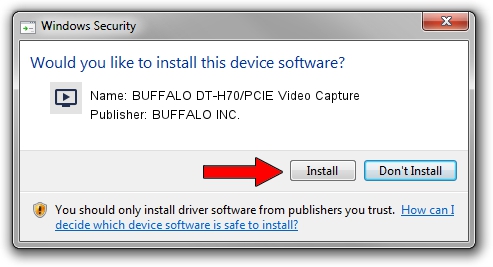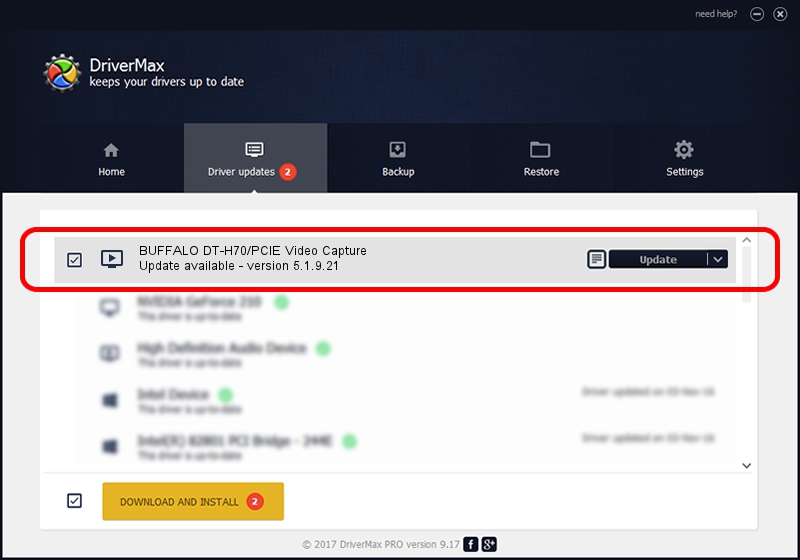Advertising seems to be blocked by your browser.
The ads help us provide this software and web site to you for free.
Please support our project by allowing our site to show ads.
Home /
Manufacturers /
BUFFALO INC. /
BUFFALO DT-H70/PCIE Video Capture /
USB/VID_0411&PID_01BE /
5.1.9.21 Apr 04, 2011
BUFFALO INC. BUFFALO DT-H70/PCIE Video Capture how to download and install the driver
BUFFALO DT-H70/PCIE Video Capture is a MEDIA device. The Windows version of this driver was developed by BUFFALO INC.. USB/VID_0411&PID_01BE is the matching hardware id of this device.
1. Install BUFFALO INC. BUFFALO DT-H70/PCIE Video Capture driver manually
- Download the setup file for BUFFALO INC. BUFFALO DT-H70/PCIE Video Capture driver from the location below. This download link is for the driver version 5.1.9.21 released on 2011-04-04.
- Run the driver setup file from a Windows account with administrative rights. If your User Access Control Service (UAC) is running then you will have to accept of the driver and run the setup with administrative rights.
- Follow the driver installation wizard, which should be quite easy to follow. The driver installation wizard will scan your PC for compatible devices and will install the driver.
- Restart your PC and enjoy the fresh driver, it is as simple as that.
This driver was installed by many users and received an average rating of 3.5 stars out of 13556 votes.
2. Installing the BUFFALO INC. BUFFALO DT-H70/PCIE Video Capture driver using DriverMax: the easy way
The most important advantage of using DriverMax is that it will install the driver for you in the easiest possible way and it will keep each driver up to date. How easy can you install a driver using DriverMax? Let's follow a few steps!
- Open DriverMax and press on the yellow button that says ~SCAN FOR DRIVER UPDATES NOW~. Wait for DriverMax to scan and analyze each driver on your PC.
- Take a look at the list of driver updates. Scroll the list down until you locate the BUFFALO INC. BUFFALO DT-H70/PCIE Video Capture driver. Click the Update button.
- That's all, the driver is now installed!

Aug 15 2016 6:44PM / Written by Dan Armano for DriverMax
follow @danarm