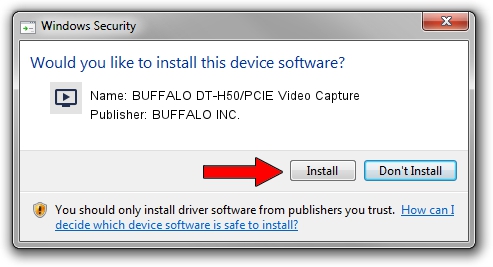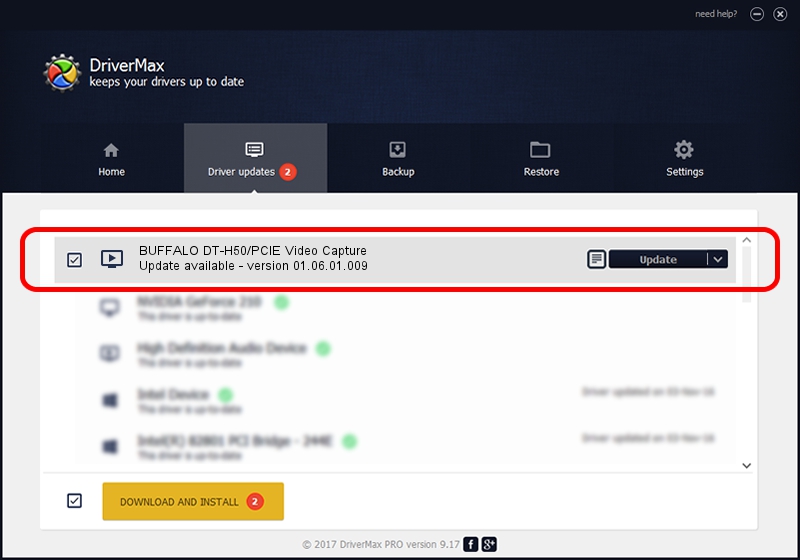Advertising seems to be blocked by your browser.
The ads help us provide this software and web site to you for free.
Please support our project by allowing our site to show ads.
Home /
Manufacturers /
BUFFALO INC. /
BUFFALO DT-H50/PCIE Video Capture /
PCI/VEN_1745&DEV_2100&SUBSYS_05421154 /
01.06.01.009 Jul 27, 2009
BUFFALO INC. BUFFALO DT-H50/PCIE Video Capture how to download and install the driver
BUFFALO DT-H50/PCIE Video Capture is a MEDIA hardware device. The developer of this driver was BUFFALO INC.. In order to make sure you are downloading the exact right driver the hardware id is PCI/VEN_1745&DEV_2100&SUBSYS_05421154.
1. BUFFALO INC. BUFFALO DT-H50/PCIE Video Capture driver - how to install it manually
- You can download from the link below the driver setup file for the BUFFALO INC. BUFFALO DT-H50/PCIE Video Capture driver. The archive contains version 01.06.01.009 dated 2009-07-27 of the driver.
- Start the driver installer file from a user account with the highest privileges (rights). If your User Access Control Service (UAC) is enabled please confirm the installation of the driver and run the setup with administrative rights.
- Go through the driver setup wizard, which will guide you; it should be pretty easy to follow. The driver setup wizard will analyze your PC and will install the right driver.
- When the operation finishes shutdown and restart your computer in order to use the updated driver. As you can see it was quite smple to install a Windows driver!
Size of this driver: 855146 bytes (835.10 KB)
Driver rating 4.9 stars out of 14066 votes.
This driver will work for the following versions of Windows:
- This driver works on Windows 2000 32 bits
- This driver works on Windows Server 2003 32 bits
- This driver works on Windows XP 32 bits
- This driver works on Windows Vista 32 bits
- This driver works on Windows 7 32 bits
- This driver works on Windows 8 32 bits
- This driver works on Windows 8.1 32 bits
- This driver works on Windows 10 32 bits
- This driver works on Windows 11 32 bits
2. How to install BUFFALO INC. BUFFALO DT-H50/PCIE Video Capture driver using DriverMax
The advantage of using DriverMax is that it will setup the driver for you in just a few seconds and it will keep each driver up to date, not just this one. How can you install a driver using DriverMax? Let's follow a few steps!
- Open DriverMax and click on the yellow button that says ~SCAN FOR DRIVER UPDATES NOW~. Wait for DriverMax to scan and analyze each driver on your computer.
- Take a look at the list of detected driver updates. Scroll the list down until you find the BUFFALO INC. BUFFALO DT-H50/PCIE Video Capture driver. Click on Update.
- That's it, you installed your first driver!

Jul 19 2016 11:44PM / Written by Andreea Kartman for DriverMax
follow @DeeaKartman